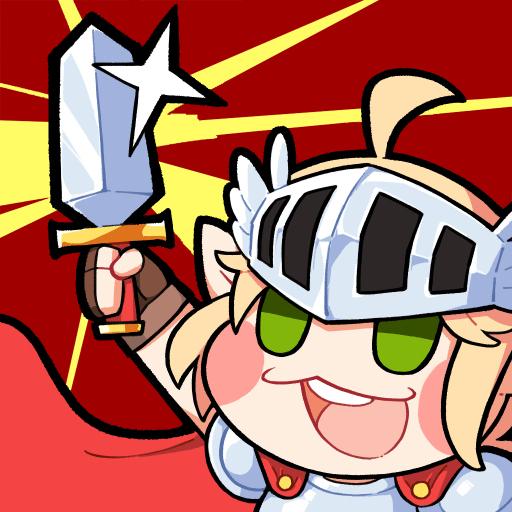Who on Earth didn’t dreamed, even for a few seconds, on becoming the pilot of a space ship? Probably no one until today! It’s time to accomplish that dream and start your own journey as a pilot. But if you believe it is going to be just fun and smiles, you are totally wrong! Play Horizon on PC and MAC with BlueStacks and fly up high as you avoid dangerous obstacles on your way. Perform and discover new tricks and get as far as you can in this amazing game that will certainly challenge your skills in the highest way possible. Play through hundreds of breathtaking challenges, collect almost fifty ships and get your daily rewards as you complete different missions in more than 25 different levels. Can you become the best pilot in the entire space? You better do you your best and compare your scores against players in the entire world to see how it goes. Download Horizon on PC with BlueStacks and enjoy a true dream coming true. In space!
Play on PC with BlueStacks or from our cloud
- Overview
- Game Features
- How to Play
Page Modified On: December 07, 2020
Play Horizon on PC or Mac
Game Features
Game controls
- Tap Spots
- Other Moves
Enhancements
- Macros
- Multi Instance
- Multi Instance Sync
- Script
- Game controls
- Enhancements

Macros

Multi Instance

Multi Instance Sync

Script
How to Download and Play Horizon on PC or Mac
Download and install BlueStacks on your PC or Mac
Complete Google sign-in to access the Play Store, or do it later
Look for Horizon in the search bar at the top right corner
Click to install Horizon from the search results
Complete Google sign-in (if you skipped step 2) to install Horizon
Click the Horizon icon on the home screen to start playing

When you turn yourself into a space pilot, a mandatory rule is that there is no room for failure, If you do… Boom! So use all your concentration and best skills to survive the countless obstacles on your way and land your ship the way it must be done. In order to do so, you should have the ultimate gaming engine by your side. Download Horizon on Windows 7, 8, 10 with BlueStacks and add a whole new set of advantages to your piloting skills in no time! Use the Multi-Instance feature to open different apps at the same time, get to know your actions with the Key-Mapping tool, when you can customize your command preferences and see all the result big on your PC screen, with a better connection and the comfy chair of your desktop. Apologize if we are saying too much, but the truth is that there is just no limits for what BlueStacks can do for your gaming experience. You can even get awesome rewards like a gamer PC as you collect BlueStacks Points for just… Playing! Oh boy, just download the new and improved BlueStacks 4 and see it for yourself.
Minimum System Requirements
With BlueStacks 5, you can get started on a PC that fulfills the following requirements.
Operating System
Microsoft Windows 7 or above, macOS 11 (Big Sur) or above
Processor
Intel, AMD or Apple Silicon Processor
RAM
at least 4GB
HDD
10GB Free Disk Space
* You must be an Administrator on your PC. Up to date graphics drivers from Microsoft or the chipset vendor.
Horizon - FAQs
- How to play Horizon on Windows PC & Mac?
Play Horizon on your PC or Mac by following these simple steps.
- Click on 'Play Horizon on PC’ to download BlueStacks
- Install it and log-in to Google Play Store
- Launch and play the game.
- Why is BlueStacks the fastest and safest platform to play games on PC?
BlueStacks respects your privacy and is always safe and secure to use. It does not carry any malware, spyware, or any sort of additional software that could harm your PC.
It is engineered to optimize speed and performance for a seamless gaming experience.
- What are Horizon PC requirements?
Minimum requirement to run Horizon on your PC
- OS: Microsoft Windows 7 or above MacOS 11 (Big Sur) or above
- Processor: Intel, AMD or Apple Silicon Processor
- RAM: Your PC must have at least 4GB of RAM. (Note that having 4GB or more disk space is not a substitute for RAM)
- HDD: 10GB Free Disk Space.
- You must be an Administrator on your PC.