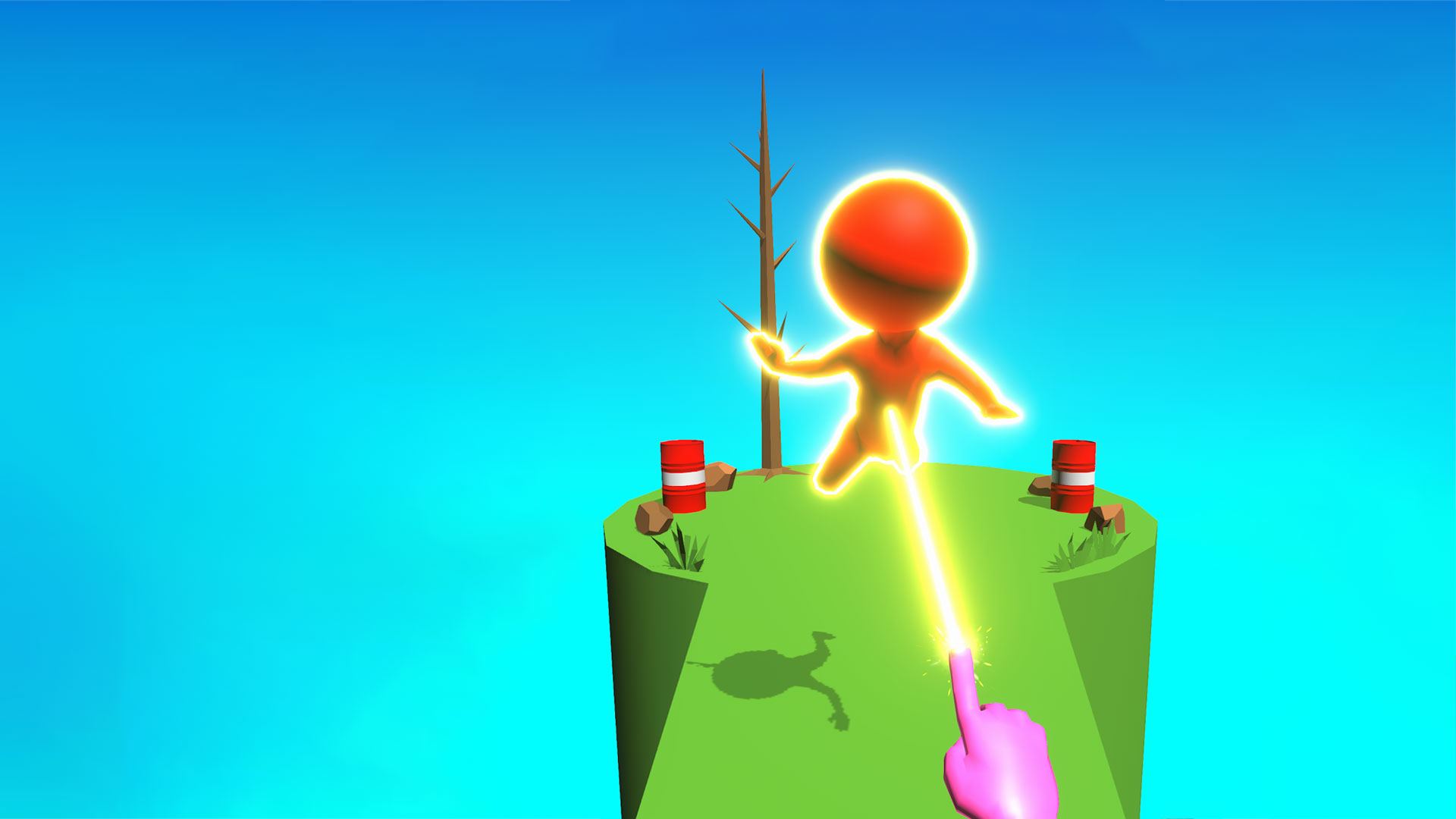Magic Finger 3D is an arcade game developed by Lucky Kat Studio. BlueStacks app player is the best platform to play this Android game on your PC or Mac for an immersive gaming experience!
Play Magic Finger 3D on PC and enjoy this causal action mobile game from the large and gorgeous display on your PC! Use your magic powers, different characters, and objects as weapons! Let’s go!
In the Magic Finger 3D PC Game, you have action at your fingertips! Your magic finger can control pretty much everything and use objects as weapons! You can even control the bullets that your enemies shoot at you!
There are many stunts and magic tricks you can perform! Throw objects at your enemies to defeat them or throw them off a cliff to kill them instantly! The more you advance and upgrade, the more shop features you’ll need. Get them from the shop!
You can use some coins to upgrade your objects and increase the range of their explosion. However, note that you can’t control some special characters such as the giant crowned stick figures. Throw objects at them to eliminate them.
If you’re shot by bullets or a stick figure reaches your position, it’s game over for you! So be careful!
Download Magic Finger 3D on PC and use your magic finger to eliminate all enemies!