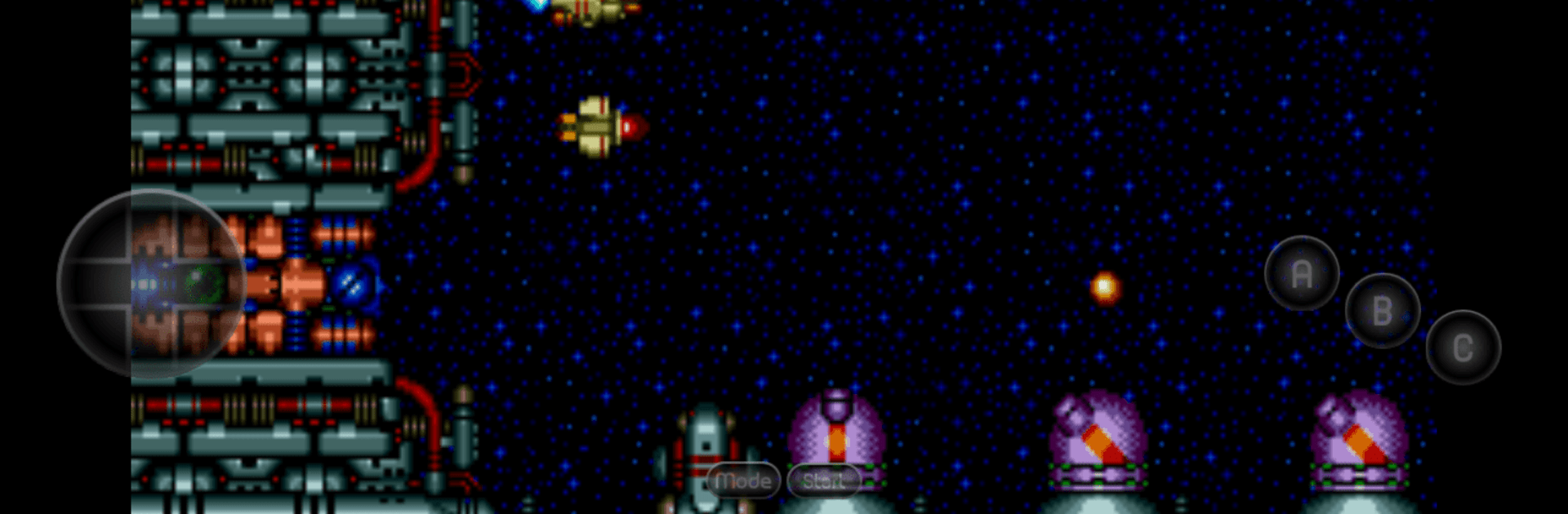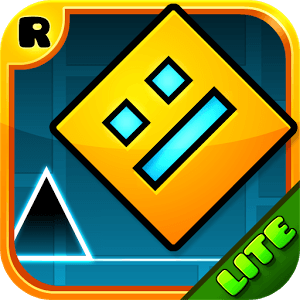Join millions to experience MD.emu (Genesis Emulator), an exciting Arcade game from Robert Broglia. With BlueStacks App Player, you are always a step ahead of your opponent, ready to outplay them with faster gameplay and better control with the mouse and keyboard on your PC or Mac.
About the Game
MD.emu (Genesis Emulator) by Robert Broglia takes you on a nostalgic journey into the classic world of Sega Genesis, Mega Drive, Sega CD, and more. This arcade emulator prioritizes a minimalist interface and low latency, offering smooth gameplay across various devices, from Xperia Play to Nvidia Shield. Unlock a seamless retro gaming experience that fits right in your pocket, even if the Sega CD support is still in beta.
Game Features
-
Extensive File Support
Compatible with .bin, .smd, .gen, and .sms formats, and works with compressed files like ZIP, RAR, or 7Z. -
Innovative Emulation Options
Offers SVP chip support for Virtua Racing and CD emulation through .cue or .bin files, needing BIOS. -
Audio Versatility
Supports FLAC, Ogg Vorbis, and Wav tracks for rich audio. -
Controller and Multitap Options
Enjoy using a 6-button controller, multitap for 4 players, and gun support like Menacer and Justifier. -
Enhanced Control Features
Offers configurable on-screen controls and supports Bluetooth/USB gamepads.
For a smooth experience, consider using BlueStacks to enjoy MD.emu on a broader screen.
Make your gaming sessions memorable with precise controls that give you an edge in close combats and visuals that pop up, bringing every character to life.