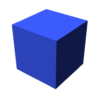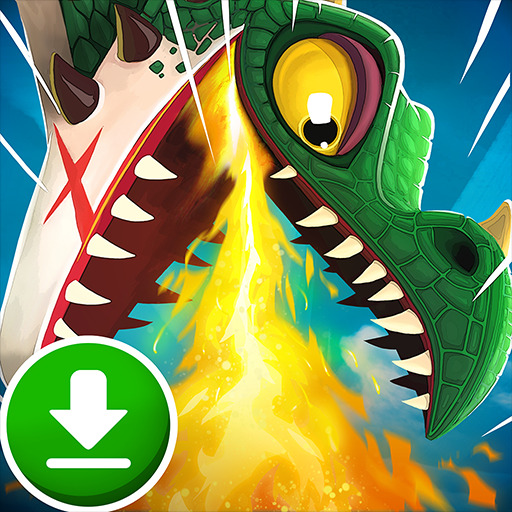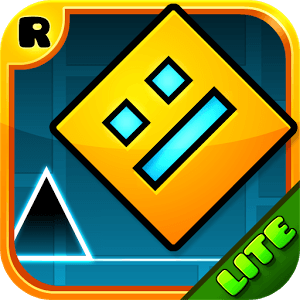My Boy! – GBA Emulator is an Arcade Game developed by Fast Emulator. BlueStacks app player is the best platform to play this Android Game on your PC or Mac for an immersive Android experience.
Download My Boy! – GBA Emulator on PC with BlueStacks and enjoy the massive library of GameBoy Advance titles with the power and speed of your Android device. More than 1500 of the greatest portable games in history were released on the GBA; now you can get them enjoy them all in one handy device.
My Boy! offers more than your standard GBA experience; it improves on it, with improved speed, unbeatable consistency, and support for a slew of awesome features that the original GBA never had.
Want to power through a game without worrying about death? My Boy! has full support for cheats, so you can input and activate all the GBA cheats you’ve always wanted to try. Infinite gold, invincibility, level skipping, and so much more
My Boy! even emulates rumble, tilt, and the solar sensor, so you can enjoy the very best niche GBA titles without a worry.
Unlike other emulators, My Boy! comes with its own high-level BIOS emulation, so you don’t need to seek out a ripped BIOS file from unsavory sources on the internet.
Improve and enhance the GBA’s visuals with all sorts of video filters and shaders.
Download My Boy! – GBA Emulator on PC with BlueStacks and enjoy the premier GBA experience on Android today.