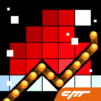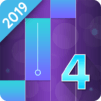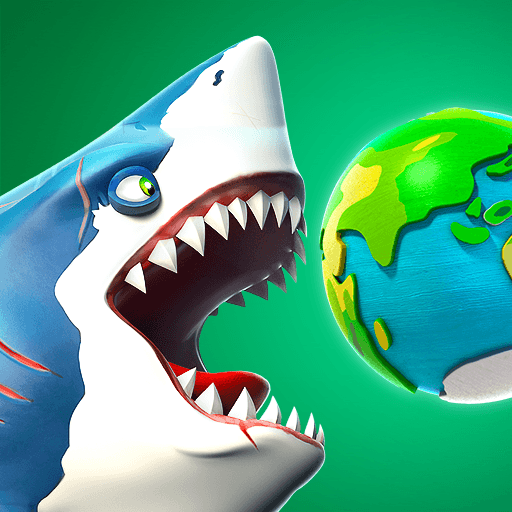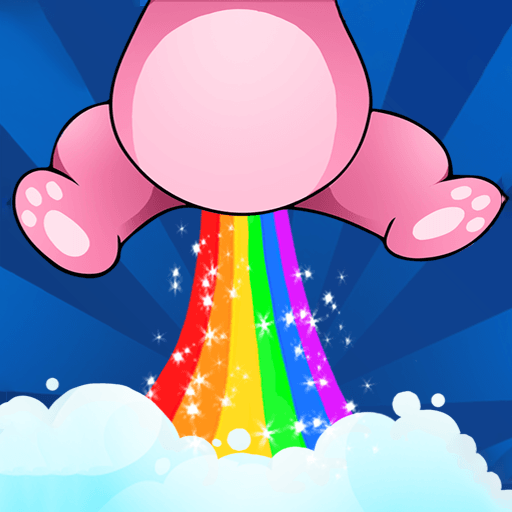The road to true musical stardom does not come easily. It takes a lot of practice and even more patience. Feel the exhilarating rush of improving your musical skills with Piano Tiles 2 (Don’t Tap The White Tile 2). This follow-up to one of the most popular music games on Android adds even more challenges and faster gameplay to make your piano experience even more rewarding. Besides new gameplay, Piano Tiles 2 (Don’t Tap The White Tile 2) features global competitions, new music, and new sharing options.
Speed is of the essence in this fast-paced musical hit. Make your piano fingers tap even more quickly when you play Piano Tiles 2 on PC or Mac. By downloading the free Bluestacks Android Emulator app from the link above, you will instantly have access to thousands of hot Android titles right on your home computer. When you play Piano Tiles 2 on PC or Mac, you will use your mouse instead of your fingers, so your key tapping can be even faster. Avoid annoying lag times with your steady home internet connection.