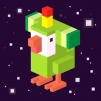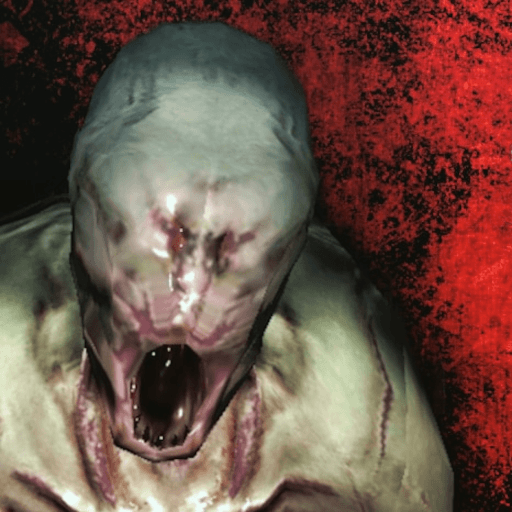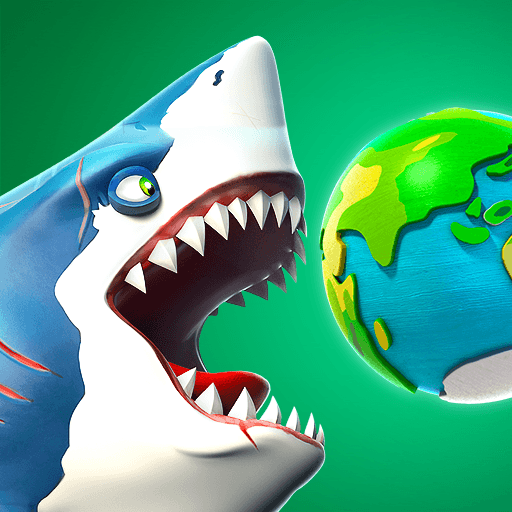Dr. Doom needs to find a very useful minion, but he only has one spot for A LOT of minions. How will he ever find the best minion out of his lot of evil henchmen? By challenging them all to try their best in several crazy Rooms of Doom. Each endless room is full of obstacles, mini-games, and other challenges to put each of Dr. Doom’s minions to the test. As you progress through each of the twelve available Rooms of Doom, you will unlock new creations of Dr. Doom’s that will make the previous minion look like child’s play.
Play Rooms of Doom – Minion Madness on PC and Mac to put your reflexes to the test in one of the zaniest endless runners available for Android. Use your mouse and keyboard to control the action as you select a minion to tackle Doom’s crazy rooms.
The Rooms of Dooooom await you, my minions. Good luck… You’re gonna need.