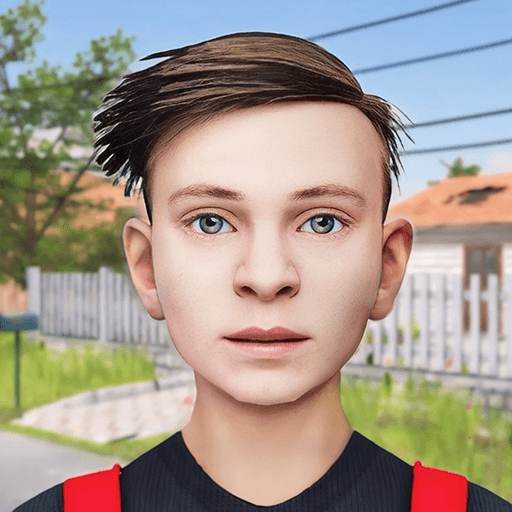Super Media Hero: Emoji War is an Arcade game developed by Funovus. BlueStacks app player is the best platform to play this Android game on your PC or Mac for an immersive gaming experience.
Super Media Hero is a pretty hysterical game where your character automatically hurls objects at an enemy avatar. The first player to reduce their opponent’s health bar to 0 wins the round.
At the end of each round, your health bar is restored to full, and you get to choose 1 of 3 different upgrades. There are plenty of upgrades to choose from, so make sure you get the right one to progress past the following stages more easily.
As you progress, you’ll unlock hard-hitting spells and attacks. You can even change the pictures of the objects you throw into well-known memes and emojis. Progress far enough in order to get all of the upgrades and defeat your enemies.
Every so often, you’ll get the chance to unleash your ulti, which can be in the form of a massive bomb that takes your opponent out in a single hit. But watch out because your opponent can also launch an ulti that deals huge damage to your health bar!
Download Super Media Hero: Emoji War on PC with BlueStacks and see how many supervillains you can defeat with the power of emojis and memes.