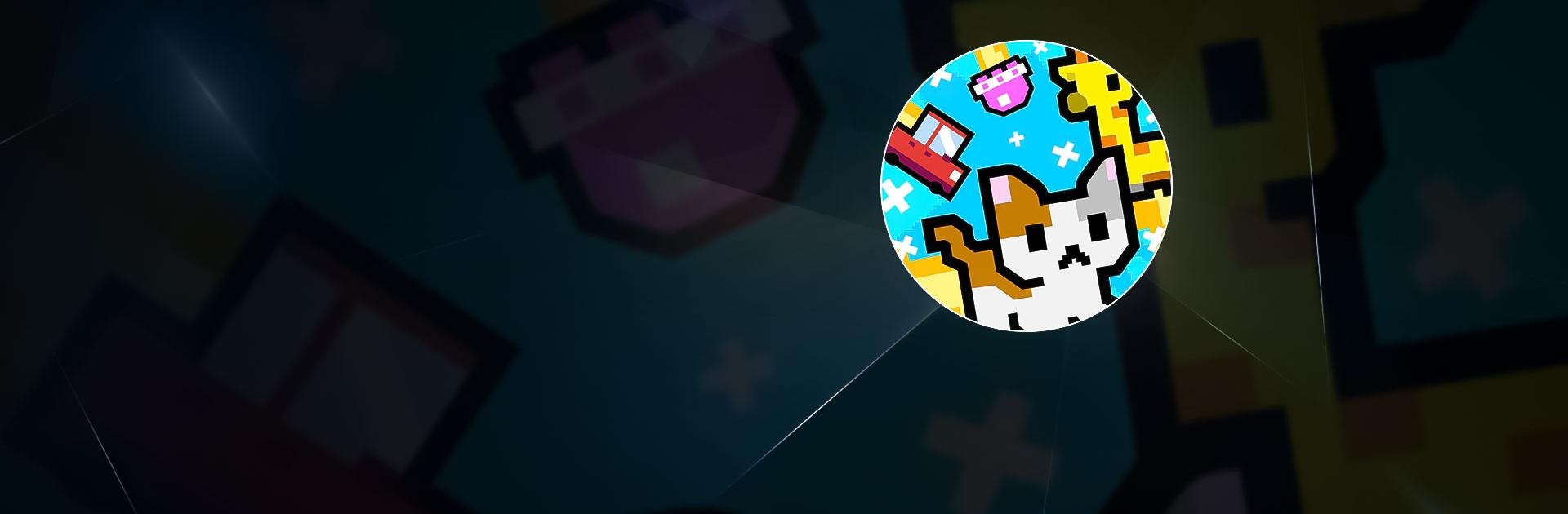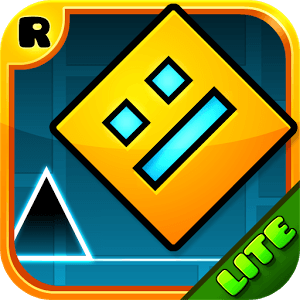UFO99 is an arcade game developed by Noice2D Game Studio. BlueStacks app player is the best platform (emulator) to play this Android game on your PC or Mac for an immersive gaming experience!
Play UFO99 on PC and enjoy this offline casual action arcade game from the large and gorgeous display on your PC! Are you ready to challenge monster enemies and giant bosses to a fight? Defeat them all to prove your might.
In the UFO99 PC game, you get to use your favorite characters to demonstrate your flying, speeding, and dodging abilities! Giant bosses are hiding. Be on the lookout and use the 5 special power-up items and other magical items to defeat them.
The block monsters lurk around every corner in this exotic universe, so be on the lookout! Pick up various hammers to smash the block monsters. The bigger the hammer, the easier the fight.
There are over 60 characters to choose from! Compete in many challenging levels to increase your score and invite your friends to help you defeat enemies in the 1-4 player co-op mode!
Now’s the time to dodge the attack of the enemies and fight back to retrieve the long-lost UFO99 gems! How far can you go? It’s time to find out!
Download UFO99 on PC to play this exciting offline casual action arcade game.