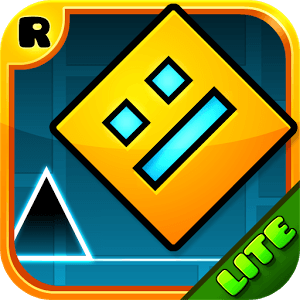The aliens are invading and they’re bringing their entire armada! With the fate of the world in the balance, the planet’s leaders turn to you, Earth’s most decorated pilot, to defend its peoples. Strap on your goggles and jump into your fighter jet for the wildest ride of your entire career in WinWing, the insane top down shooter by Ivy Mobile. The aliens have arrived and they mean business! Dodge and weave past a constant torrent of alien bullets and lasers. Dish out the damage and unleash fury on their intergalactic warships with a massive arsenal of unique and powerful weaponry: cannons, missiles, bombs, and more! The dynamic weapon and item generation ensure no two campaign runs are ever the same. Having difficulty with a stage? Run through previous stages to improve your reflexes and upgrade your ship and weapons then give it another go! You don’t have to be the most skilled player in the world to be a winner. Just log in every day to collect your free coins and upgrade modules so you can maintain and upgrade your fighter jet.