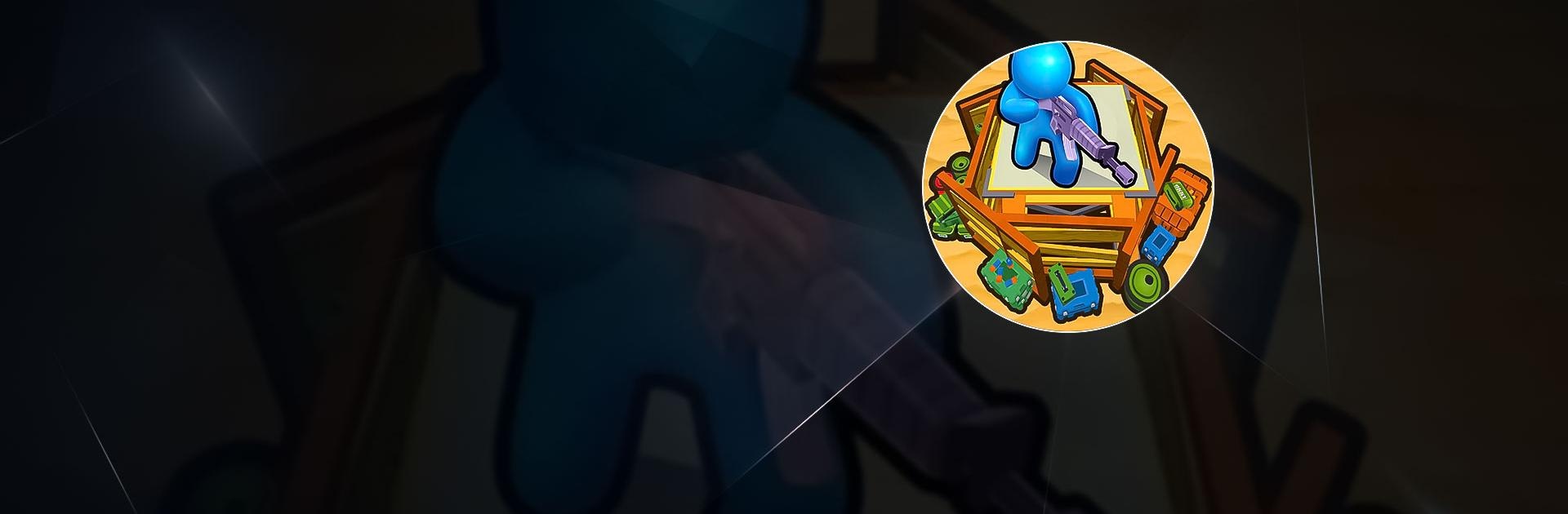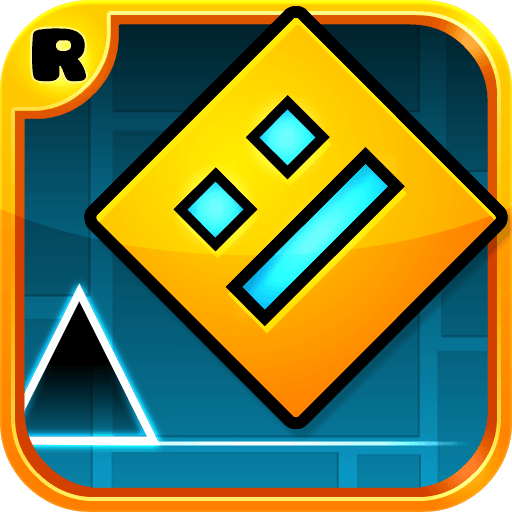Zombie Defense: War Z Survival is a Casual Game developed by Homa. BlueStacks app player is the best platform to play this Android Game on your PC or Mac for an immersive gaming experience.
Download Zombie Defense: War Z Survival on PC with BlueStacks and beware of the legions of the undead who are knocking at the gates. It’s up to you to keep them from breaking in! Equip your heroes with all manner of deadly weaponry then blast the incoming zombies to smithereens in this fun and frantic casual game for Android.
Enjoy hours and hours of unbridled, zombie-busting pleasure in Zombie Defense: War Z Survival. Enter a post-apocalyptic world overrun by ferocious, relentless zombies. You’re the last line of defense between the brain-eaters and the innocent survivors inside your walled community. Take out each and every one of the zombies with missiles and machine guns!
With each wave, the zombies get more and more bloodthirsty. Can you withstand the onslaught and clear out the waves before they break through? Do you have what it takes to fend off the massive, powerful boss zombies? Unlock and upgrade new weapons and test them out!
Download Zombie Defense: War Z Survival on PC with BlueStacks and see how long you can last!