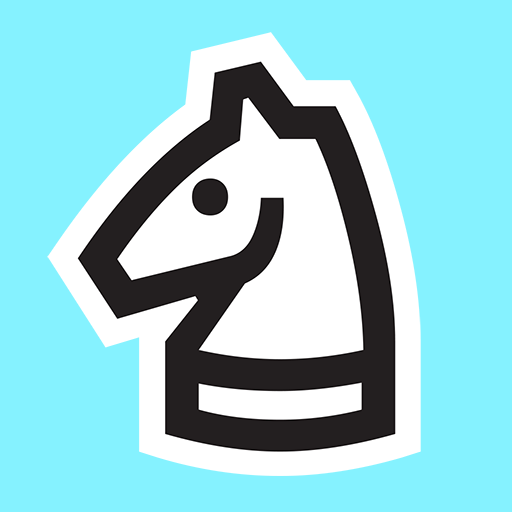Aged Color is a board game developed by Aged Studio Limited. BlueStacks app player is the best platform to play this Android game on your PC or Mac for an immersive gaming experience.
Aged Color Game is a mesmerizingly unconventional gaming experience that takes you on a whimsical journey through the spectrum of time. In this enchanting adventure, you’re tasked with revitalizing a world drained of color, using nothing but your imagination and an array of vibrant, time-warping paintbrushes.
Set in a surreal universe where color has aged like fine wine, you will embark on a quest to restore the vibrancy of the environment. Each level presents a charmingly peculiar puzzle, challenging you to rekindle the life force of objects and landscapes. You will encounter time-twisted trees, faded flowers, and even grayscale animals, all longing for a touch of your artistic magic.
But here’s the twist: your paintbrushes are imbued with the power to manipulate time. As you daub and brush, the colors bloom and evolve, transporting you through various epochs, from prehistoric hues to futuristic shades. Your strokes paint not just beauty but also the passage of time itself.
With its blend of surrealism and nostalgia, Aged Color Game is a unique and whimsical exploration of the intersection of art and time. It’s not just a game; it’s a captivating journey through the ages, where you breathe life into a world frozen in time, one brushstroke at a time.
Get ready to embark on this kaleidoscopic odyssey and see the world through an artist’s eye. Download the Aged Color game now and play on PC with BlueStacks to experience the best Android games on your computer.