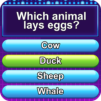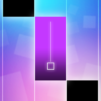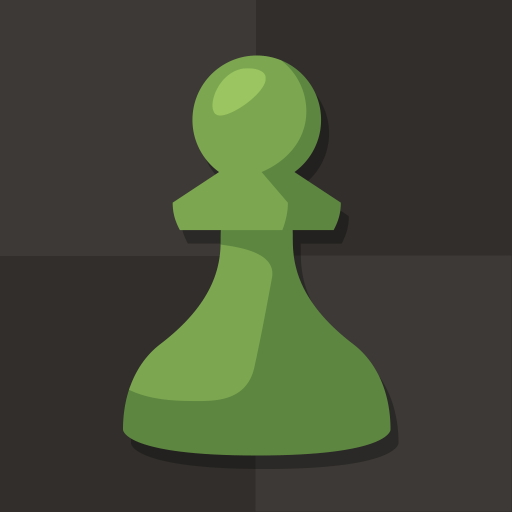Chess is a Board game developed by CanaryDroid. BlueStacks app player is the best platform to play Android games on your PC or Mac for an immersive gaming experience.
Get ready to immerse yourself in the world of strategy and cunning as you play the classic game of Chess! With its stunning 3D graphics and realistic sound effects, this game will transport you to a world of medieval battles and royal quests.
As you play, you’ll have access to 10 different play levels, each one offering more of a challenge. If you’re a beginner, start with the casual levels and work your way up to the Pro levels as you gain experience. If you need a little help along the way, the game offers helpful tips and highlights, as well as an undo function, so you can fix your mistakes.
You can also choose from 6 different themes, each one offering a unique look for your board, pieces, and background. Play against your friends in 2 player mode or challenge the computer to a match. The game will automatically save when you receive a phone call or exit the application, so you never have to worry about losing your progress.
Download Chess APK with BlueStacks and conquer the board game.
Learn how to download and play APK Games on your PC or MAC.