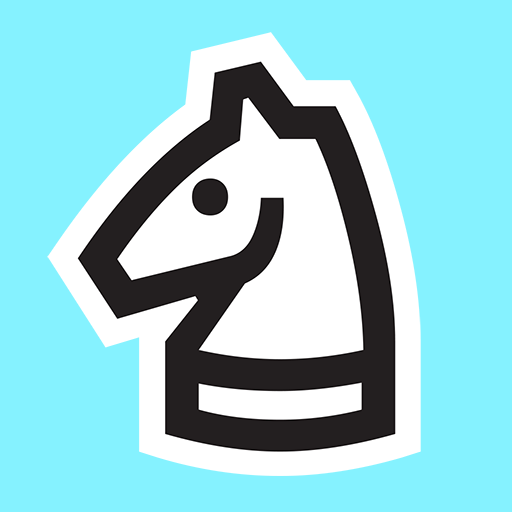Immerse yourself in the world of strategy and intellect with Chess – Classic Chess Offline by People Lovin Games. This exceptional chess game, available in the Board category, is a timeless classic that brings the age-old game of chess to life on your mobile device. Let’s delve into the captivating features and gameplay that make this app a must-have for chess enthusiasts.
Chess – Classic Chess Offline offers a traditional chess experience with a modern twist. Whether you’re a seasoned player or just starting, this game caters to all skill levels. It boasts an intuitive interface that makes it easy to move pieces, plan your strategies, and execute that perfect checkmate.
Developed by People Lovin Games, Chess – Classic Chess Offline is a testament to their commitment to quality gaming experiences. With attention to detail and a focus on user engagement, the developer has created a chess game that stands out from the crowd.
What sets this chess app apart are its special features. You can choose from various difficulty levels, allowing you to sharpen your skills or challenge yourself against a formidable AI opponent. Chess – Classic Chess Offline also offers a two-player mode, enabling you to enjoy matches with friends and family locally.
One unique aspect of this app is its compatibility with BlueStacks, a popular Android emulator for PC and Mac. With BlueStacks, you can seamlessly play Chess – Classic Chess Offlineon your computer, enhancing your gaming experience with a larger screen and precise controls.
In Chess – Classic Chess Offline, the emphasis is not on the number of Google Play Store ratings and downloads but on the timeless joy of playing chess. Whether you’re a casual player looking to unwind or a dedicated chess strategist honing your skills, this game caters to your needs. Dive into the world of chess and experience the thrill of outsmarting your opponent with Chess – Classic Chess Offline by People Lovin Games, now available for PC or Mac using BlueStacks. Elevate your chess game and embark on an intellectual journey like no other.