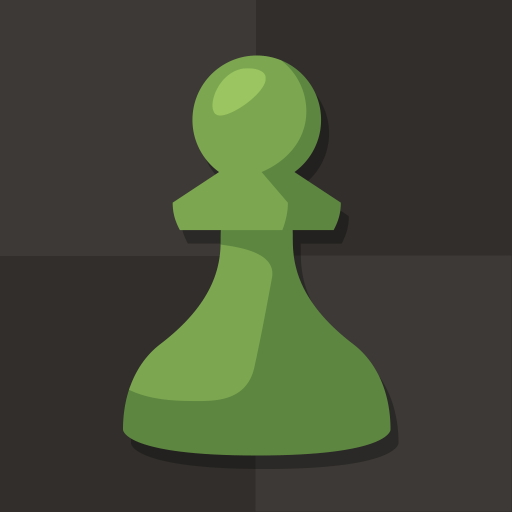Chess – Offline Board Game is a Board game developed by GamoVation. BlueStacks app player is the best platform to play this Android game on your PC or Mac for an immersive gaming experience.
This offline chess game is totally free and easy to play, with 8 different levels of difficulty to choose from. Whether you’re a chess pro or just starting out, Chess Club has something for everyone.
If you’re looking to learn chess or just need some help improving your game, use the Hint function to see the best move possible. And if you make a mistake, no worries – you can undo your move and try again. Keep track of your progress with your personal stats and try to improve with each game.
With amazing graphics and a low app size, Chess Club is the perfect way to pass the time and challenge your brain. You can play with 2D or 3D pieces and choose which color to start with: white, black, or even random.
Playing Chess has never been easier or more fun. Simply install the app, select your options, and tap the play button to start your game. The goal is to eliminate your opponent’s pieces and checkmate the King! Chess Club makes it easy to see your possible moves and select the best one. With BlueStacks, you can even enjoy Chess Club on your PC for an even better gaming experience.
Download Chess – Offline Board Game on PC with BlueStacks and become the king of the board.