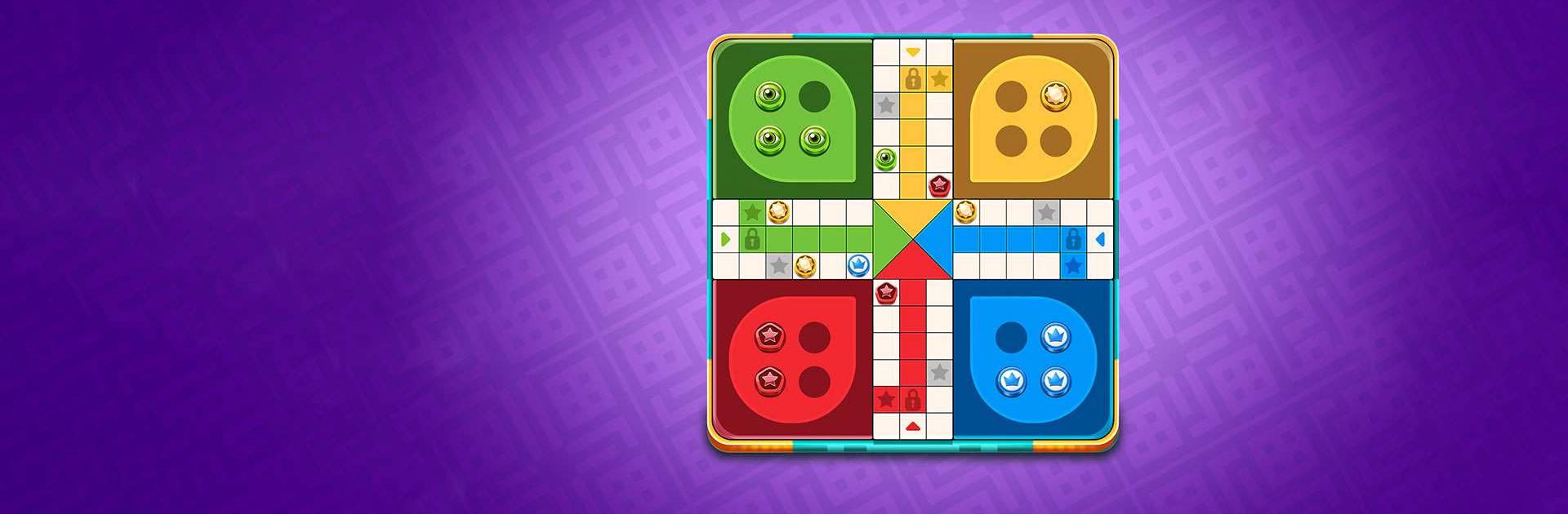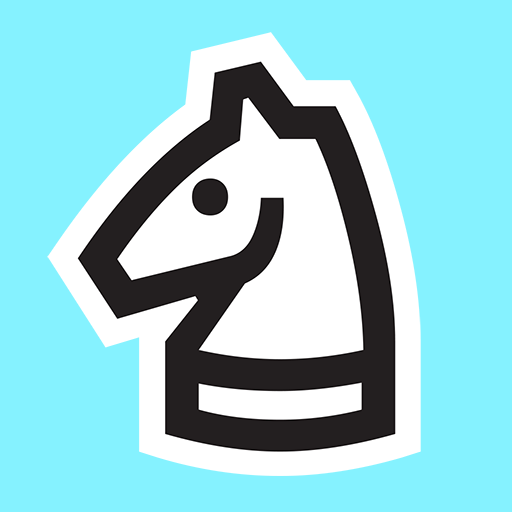Ludo Party : Dice Board Game is a Board game developed by Miniclip.com. BlueStacks app player is the best platform to play this Android game on your PC or Mac for an immersive gaming experience.
Ludo Party is the ultimate tabletop dice board game that will put your skills to the test. It’s time to score all your pucks, beat your opponents and win some exciting rewards.
Ludo Party offers a multiplayer experience that’s perfect for playing with friends and family. You can challenge real players from around the world in 2 player and 4 player matches. The game offers different modes, including Master, Classic, Quick, and Rush, so there’s something for everyone.
You can also practice offline to improve your skills and earn different types of dice and pucks. Ludo Party features multiple arenas around the world, so you can show off your style and win free victory chests on winning matches.
The game is incredibly easy to play and understand, and it even has voice and video chat, so you can communicate with your friends and family during the game. You can create and join lobby rooms, invite your friends, and play against each other.
Download Ludo Party : Dice Board Game on PC with BlueStacks and become a ludo star player.