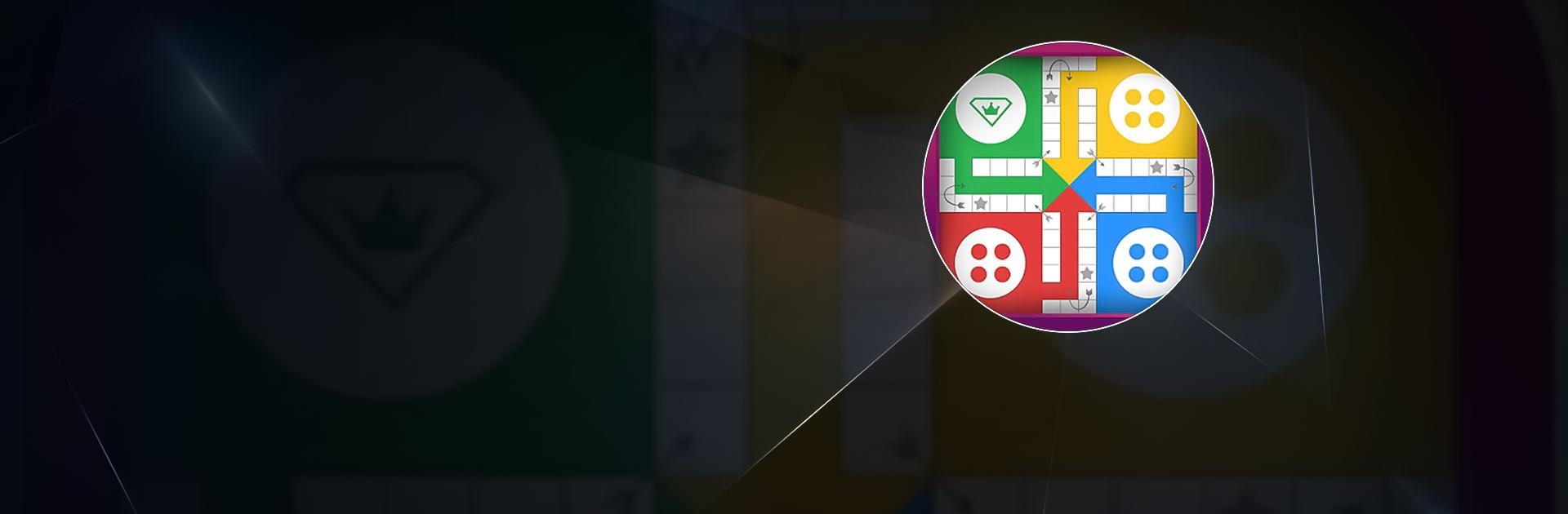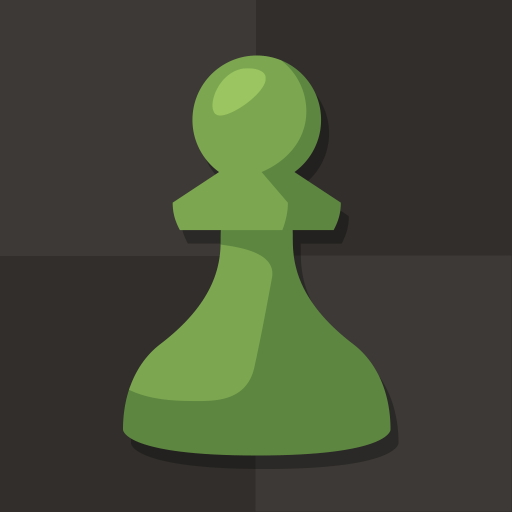Bring your A-game to Ludo STAR: Online Dice Game, the Board game sensation from Gameberry Labs. Give your gameplay the much-needed boost with precise game controls, high FPS graphics, and top-tier features on your PC or Mac with BlueStacks.
About the Game
Ludo STAR: Online Dice Game is a fun spin on the classic board genre, letting you connect with friends or compete against random players in this exciting multiplayer experience. Developed by Gameberry Labs, this game lets you roll the dice, strategize, and strive to become the ultimate Ludo champion. Ready for some friendly competition?
Game Features
-
Challenge Your Friends
Jump into lively multiplayer battles with friends and family or pair up with random opponents for engaging matches. Test your skills and see if you have what it takes to claim the Ludo throne! -
Complete Goals and Get Rewarded
Roll the perfect dice, complete levels, and snag exclusive collectibles with the Season Pass. Fresh challenges drop every six weeks, so there’s always something new to chase after! -
Voice Chat with Anyone
Strike up a conversation with fellow players globally. Voice chat is always free—perfect for breaking the ice or talking strategy. -
Play Speed Dice in Quick Play Events!
Dive into fast-paced game modes and race against friends to score the most points. Who knew Ludo could be this thrilling?
Play on BlueStacks for an elevated experience!
Start your journey now. Download the game on BlueStacks, invite your friends, and march on a new adventure.