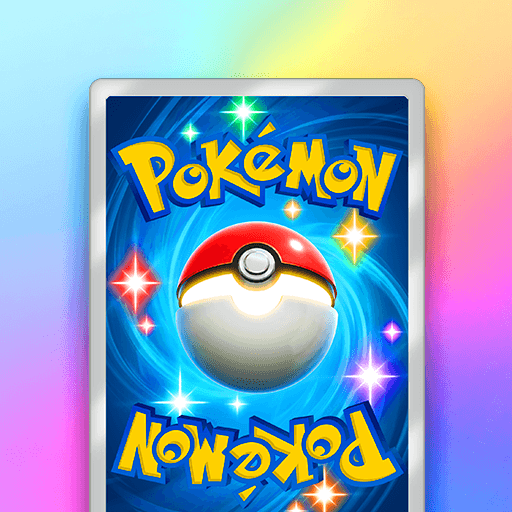Fishdom Solitaire is a card game developed by Playrix. BlueStacks app player is the best platform to play this Android Game on your PC or Mac for an immersive gaming experience. Download Fishdom Solitaire on PC with BlueStacks.
Take a deep breath and play Fishdom Solitaire, a brand-new free game, to enter an underwater world of card-based mayhem. Play challenging and entertaining solitaire games while furnishing aquariums to create comfortable residences for charming, talking fish.
Play with them, feed them, and observe how they interact with one another. Dive in now and take part in this incredible underwater adventure where your finned friends are waiting for you. An unusual gameplay in one puzzle game, you can play with and take care of fish while also designing and decorating aquariums and arranging and removing cards.
With unique card types and boosters, there are thousands of exciting and unique levels. Play against other players for special rewards. There is no need for Wi-Fi or an internet connection to play. Although Fishdom Solitaire can be played for free, some in-game items can also be bought. Use the app player to run the game smoothly on PC.
Download Fishdom Solitaire on PC with BlueStacks and start playing.