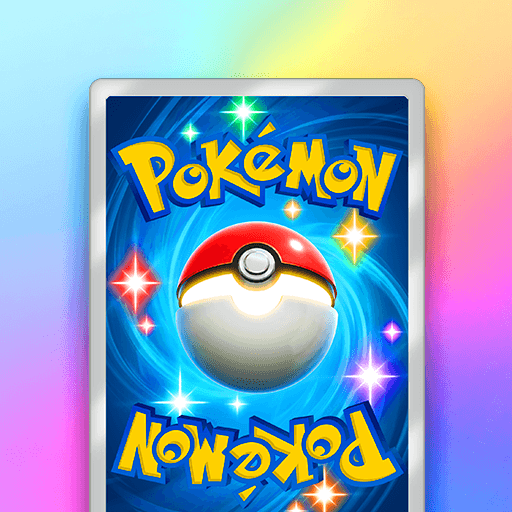Game of Heroes is a card game developed by QI XI ENTERTAINMENT (HK) LTD. BlueStacks app player is the best platform to play this Android game on your PC or Mac for an immersive gaming experience. Download Game of Heroes on PC and get drafted into the world of the mobile card gaming experience.
This game from QI XI ENTERTAINMENT (HK) LTD is based on the Three Kingdoms era and combines art, cards, history, and many other elements. So, what are you waiting for? Download Game of Heroes on PC and be a part of the cool and unique card game. This Unique card game features a rank battle mode that allows you to play 2V2.
The rank is the game gets raised by points for a single season per month. And this rank determines the ability of each player in a fair competition. Download Game of Heroes on PC and form an intense team battle where you are never fighting alone. Here’s the best part of this card game; it supports offline gaming sequences. This means you don’t need an Internet connection to play and enjoy this game.
You can catch all the unique moments all in an offline mode gaming experience. While playing the game, you can recruit warlords, raise the government floor, collect skins, and earn weekly bonuses. Download Game of Heroes on PC, earn points in battles, win grand prizes, and improve your overall rankings. Play the casual 1:1 to get a golden ticket, and you can defeat the demon with your created team of three players to earn luxurious rewards.