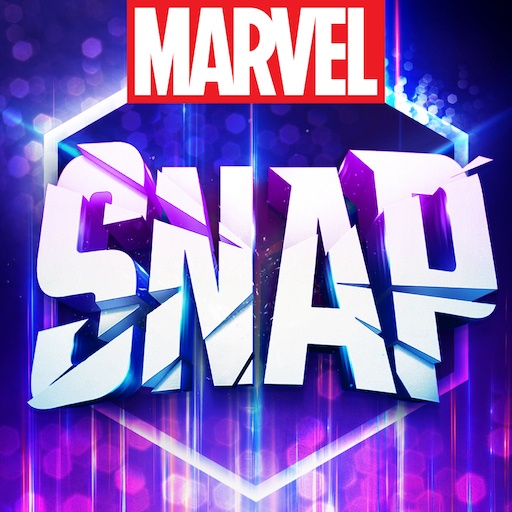Gin Rummy Classic is a Card game developed by MobilityWare. BlueStacks app player is the best platform to play this Android game on your PC or Mac for an immersive gaming experience.
Dive into the world of cards with Gin Rummy Classic, a delightful offering from the creators of your beloved solitaire game, MobilityWare. This game offers an immersive experience, merging simplicity with strategic brilliance, making it a perfect choice for card game enthusiasts.
Gin Rummy Classic isn’t just a game; it’s an opportunity to unwind and immerse yourself in the soothing world of cards. Whether you’re a seasoned player or new to the world of Gin Rummy, the game’s clear tutorials ensure that you can learn at your own pace. Master the art of this classic card game as you relax and let your mind wander.
The beauty of Gin Rummy lies in its simplicity and depth. It’s easy to learn but takes a lifetime to master, making it a game that offers endless challenges and opportunities for growth. With every match, you sharpen your skills, enhance your strategy, and enjoy the thrill of competition.
As you play, you’ll discover the joy of training your brain while engaging in friendly battles of wit and skill. Whether you’re looking for relaxation or a mental workout, Gin Rummy Classic caters to your every need. So, shuffle the cards, deal with the hands, and get ready to experience the timeless charm of Gin Rummy. Let the cards fall where they may, and may the best strategist win. Enjoy this game with BlueStacks today!