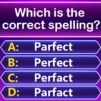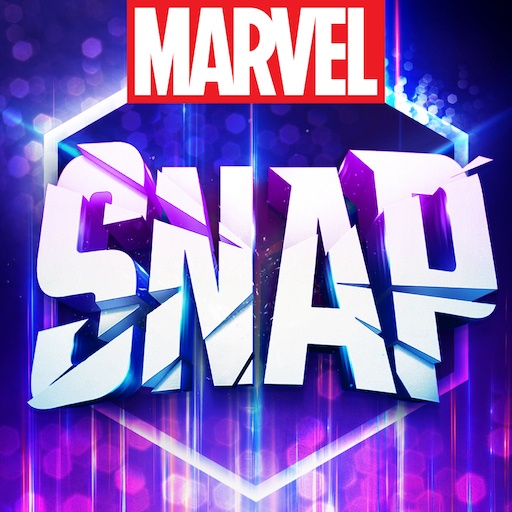Hearts: Classic Card Game is a card game developed by Word Connect Games. BlueStacks app player is the best platform to play this Android Game on your PC or Mac for an immersive gaming experience. Carries players to a virtual version of the classic card game, where strategic cunning is tested against high stakes. Inspired by the classic charm of Hearts, this Android app captures the spirit of a classic card game and adds imaginative, eye-catching digital elements. The game of Hearts is more than just playing cards in this universe; it’s an epic struggle involving cunning, intuition, and meticulous planning.
Every move matters as players set out on a journey where virtual cards are dealt. The goal is still to score as few points as possible, but getting there requires a complex strategy and astute decision-making. The psychology of play is at the center of the game. It is your job to outwit your rivals and trick them into gathering the Queen of Spades and hearts while you stay out of their way. The tension increases as the game goes on. It’s not just about the cards you play; there’s a complex dance of strategy involved in the cards you decide not to play. Hearts offers a number of game variations, taking the classic experience to the next level and offering a challenge for fans of tradition as well as those looking to break the rules a little.
Players are able to personalize their gaming experience by matching the difficulty and pacing of the game with a few taps. Players are not restricted to competing against AI opponents in this virtual arena. Players can test their skills against opponents from around the world or challenge friends thanks to the multiplayer feature, which opens up opportunities for global engagement. International showdowns are set up, making every game a special occasion where players from various language backgrounds gather to enjoy this well-loved card game. Not only does Hearts recreate the game, but it also draws players into a dynamic story involving cunning and strategy.
The virtual world turns into a dynamic battlefield where every move made and card that is dealt determines how each match ends. Every move you make could result in victory or defeat in this world where the cards hold secrets. Hearts: Classic Card Game offers an entertaining exploration of the world of Hearts for lovers of vintage card games and those looking for a strategic diversion on their PC. This app invites you to participate in the digital reimagining of a timeless classic, where strategy and imagination collide in every hand dealt, regardless of your level of experience with Hearts.
Download Hearts: Classic Card Game on PC with BlueStacks.