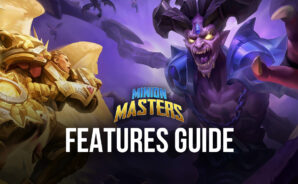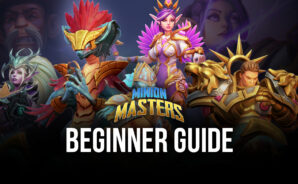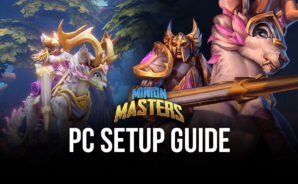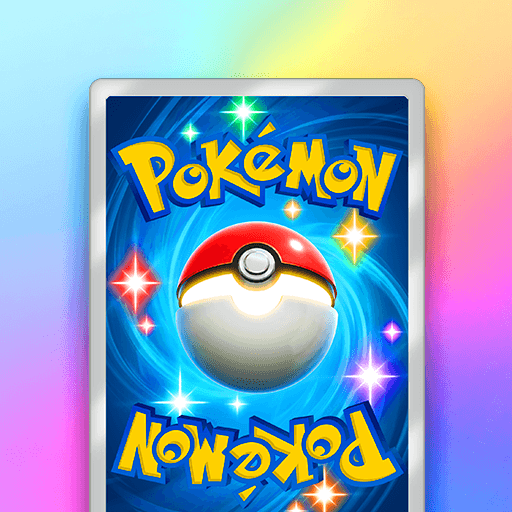Minion Masters is a card game developed by Betadwarf. BlueStacks app player is the best platform to play this Android game on your PC or Mac for an immersive gaming experience.
Challenge other Masters, engage in epic battles, and immerse yourself in the excitement of Minion Masters, the popular PvP tower defense game. In Minion Masters, you’ll enter the arena and select from a variety of Masters, each with unique abilities. Build your deck with fierce demons, adorable creatures, and powerful spells, crafting a strategy to dominate your opponents.
Embark on a journey filled with thrilling clashes and tower defense mastery. While easy to learn, mastering Minion Masters requires skill and strategic thinking.
Craft your perfect deck by choosing your master and selecting from over 260 Minions. Will you overwhelm your opponent with a swarm of monsters or summon unstoppable units to change the course of battle? The choice is yours in this clash of wits.
Engage in intense 1v1 duels or team up with a friend for epic battles. Coordinate your strategies and communicate with your teammates to bring chaos to the battlefield. Command your minions with precision timing, deploy strategic spells, and adapt your tactics as the battle unfolds. Minion Masters combines tower defense, real-time strategy, and card game elements for an exhilarating gameplay experience.