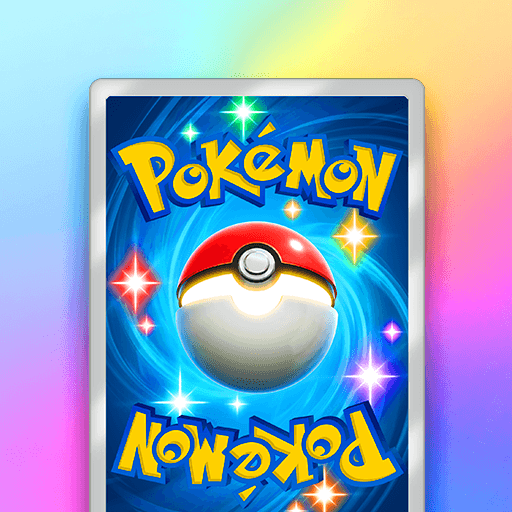Solitaire: Classic Card Games is a card game developed by Tripledot Studios Limited. BlueStacks app player is the best platform to play this Android game on your PC or Mac for an immersive gaming experience.
The beloved classic Solitaire provides an enjoyable way to indulge in familiar card games.
Renowned as the world’s most popular card game, classic Solitaire, also referred to as Patience, serves as an excellent means to unwind and stimulate the mind.
Featuring captivating card decks, entertaining animations, and the convenience of offline play, basic Solitaire presents itself as the ultimate pastime.
With winnable Solitaire decks and visually appealing card designs, Classic Solitaire stands out as one of the most captivating card games globally.
Seeking leisurely entertainment? Eager to test one’s patience through card games? Classic Solitaire fits the bill perfectly! With its elegant card decks and seamless gameplay, players can immerse themselves for hours on end.
Offering various game modes, including classic, Spider, and Freecell, the Classic Solitaire app allows for personalized experiences – customize the appearance and ambiance of your Classic Solitaire and Patience games.
Challenge your patience and tailor your experience with the option of a 1-card or 3-card draw, and select between classic Solitaire or Vegas scoring.
Test your skills with daily Solitaire challenges and tweak your Patience cards, table, and Solitaire game mode to suit your preferences! These captivating card puzzles will keep you hooked on Classic Solitaire.