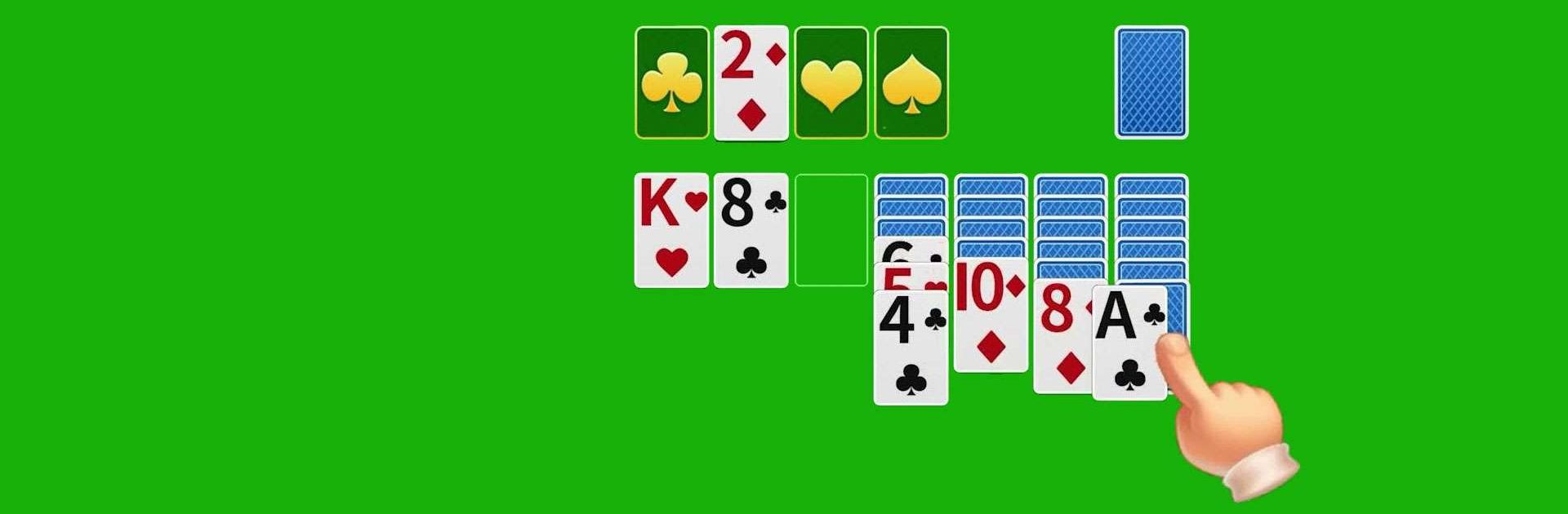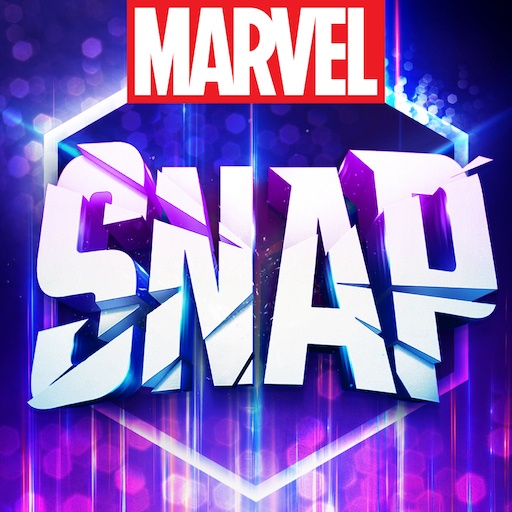Solitaire Classic:Card Game is a Card game developed by SolitaireBit Studio. BlueStacks app player is the best platform to play this Android game on your PC or Mac for an immersive gaming experience.
Solitaire Classic:Card Game offers players a unique twist on the traditional card game with its ROMANTIC JOURNEY feature. Players can immerse themselves in captivating backgrounds and alluring themes that promote relaxation. Moreover, as players delve into the game, they’re accompanied by endearing characters, ensuring a delightful and engaging experience throughout.
This rendition of the beloved Solitaire game welcomes players to the gentlemen’s club, presenting an authentic Solitaire experience with modern designs, clear and legible card graphics, and integration with social platforms such as Facebook. Solitaire Classic:Card Game strikes the perfect balance between the cherished traditional gameplay and contemporary design elements. Players can even opt for various game modes, such as Draw 1 or Draw 3, ensuring a diverse experience across different seasons.
Renowned for its intuitive gameplay, the game provides a variety of features, including customizable cards, radiant backgrounds, and both Draw-1 and Draw-3 game modes. With intuitive controls and a plethora of features like offline mode, unlimited hints, left-handed mode, and diverse scoring options, it’s a refreshing take on the classic game. This Solitaire version prides itself on superior gameplay, setting it apart from other versions available, and promising an unmatched Solitaire experience.
Download Solitaire Classic:Card Game on PC with BlueStacks and enjoy a classic with a twist.