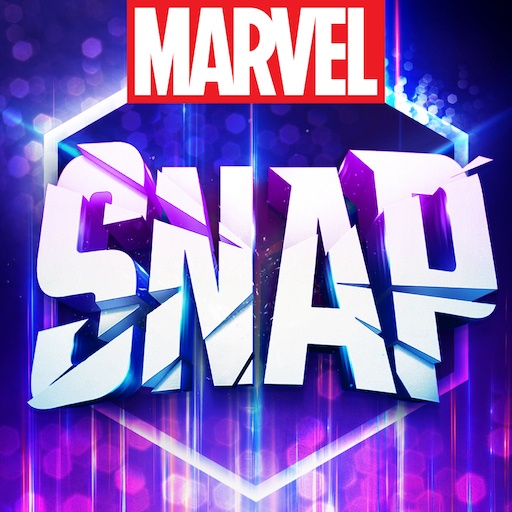Teen Patti Joy is a Casino game developed by Big-C Studio. BlueStacks app player is the best platform to play Android games on your PC or Mac for an immersive gaming experience.
If you think you have what it takes to destroy every other Teen Patti player on the planet, then get Teen Patti Joy, the best casino game that joins you with other plays from all over the world, especially South Asia, and lets you show off your skills.
Teen Patti is a popular card game in India and other South Asian countries that is similar to the western game of three-card poker. Each player is dealt three cards face down, and the player to the left of the dealer begins the betting round. The players reveal their hands, and the player with the highest-ranking hand wins the pot.
The game is played entirely online, so you don’t have to worry about giving your hand away through your facial expressions. Teen Patti Joy is currently translated to 6 languages, including English.
Download Teen Patti Joy APK with BlueStacks and try to get a trail!.
Learn how to download and play APK Games on your PC or MAC.