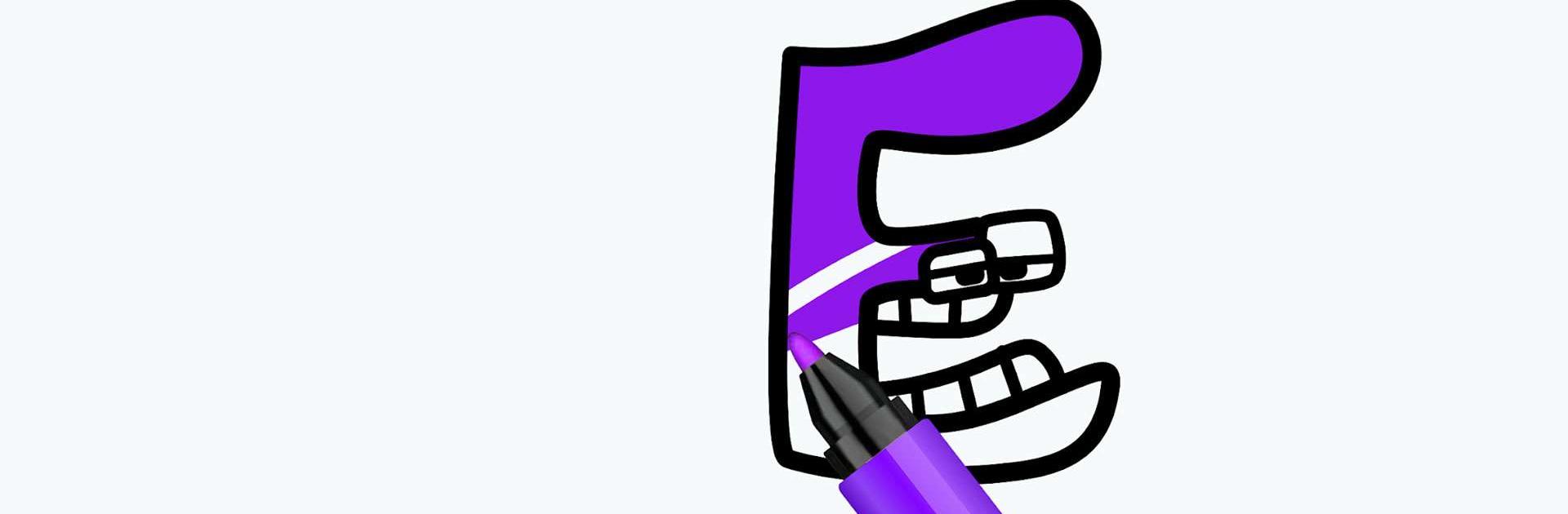Alphabet Coloring is a Casual game developed by Bravestars Global Publishing. BlueStacks app player is the best platform to play this Android game on your PC or Mac for an immersive gaming experience.
Everyone has played an alphabet-based game before, but Alphabet Coloring offers a bit more than just learning your ABCs. In this game, you need to follow the dotted lines to create fun and lovable alphabet characters that you can fill in with different colors.
The alphabets in this game have faces, personalities, and accessories. Draw an I with sunglasses, or draw an A in the style of an Among Us character. You’ll be given a set of colors that you can use to fill in the drawings to give them a bit of personality.
This game is all about relaxation. Enjoy soothing music in the background as you follow the dotted lines and add color to your drawings to bring them to life. There’s no challenge here—just fun and relaxation!
Choose your favorite letter and follow the instructions. This game can also help your child learn the alphabet while also staying in the lines when coloring.
Download Alphabet Coloring on PC with BlueStacks and create wonderful letter artwork.