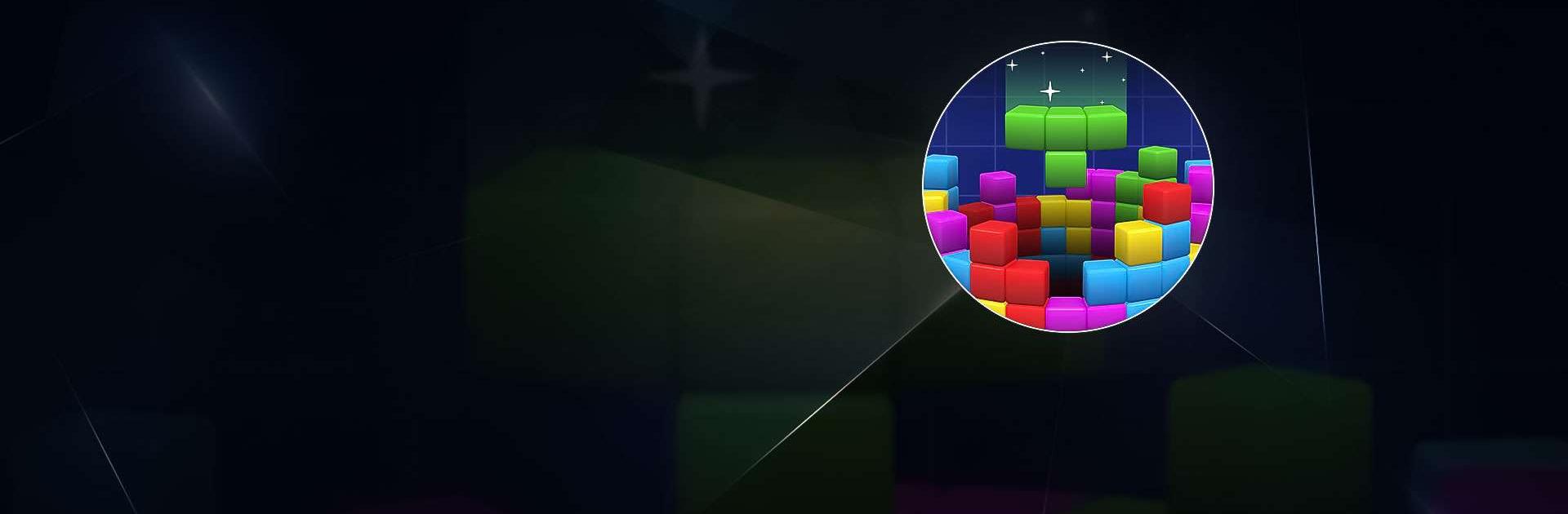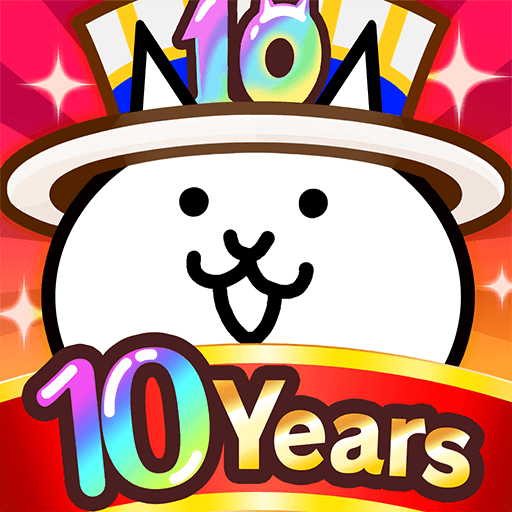Blocks 360 is a Casual Game developed by Kooapps Games | Fun Arcade and Casual Action Games. BlueStacks app player is the best platform to undefine this Android Game on your PC or Mac for an immersive Android experience.
Download Blocks 360 on PC with BlueStacks and enjoy endless hours of fun and entertainment!
Blocks 360 features truly endless gameplay, so you’ll never run out of blocks to stack and towers to build. Clear those lines and use boosters to keep your blocks in check and earn points and extra moves as you go.
Feeling up for a challenge? Try the challenge mode, with special levels and goals to complete. Use your brainpower to break colored blocks and solve the puzzle.
Blocks 360 is all about how well you can stack your blocks and think strategically to overcome every obstacle.
Download Blocks 360 on PC with BlueStacks and master this unique, addictive game.