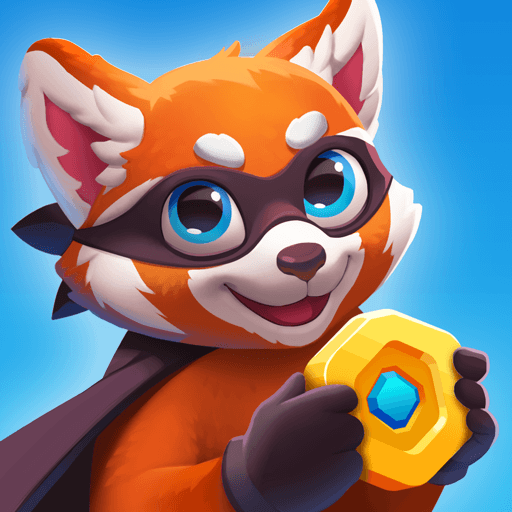Bubble Tea – Color Game is a Casual Game developed by Bravestars Global Publishing. BlueStacks app player is the best platform to play this Android Game on your PC or Mac for an immersive Android experience.
Download Bubble Tea – Color Game on PC with BlueStacks and mix up the tastiest, most delicious, most satisfying cold bubble tea beverages in this fun and addicting casual game made for Android!
Bubble Tea – Color Game is all about mixing and matching and blending and fusing a huge assortment of flavors and colors to create cold drink concoctions that will have you licking your lips. Receive orders, choose the right ingredients, pour them all into a cup, and serve to your thirsty customers. Take care not to spill your drinks in the excitement!
Pick and choose from a wide variety of cups and ingredients. Customize your drinks with the cutest toppers, from bashful bunnies to pandas and more.
All it takes is a few rounds of Bubble Tea – Color Game to get you hooked. It’s the perfect time-killer for lunch breaks, long commutes, and a bit of winding down after a long, hard day’s work.
Download Bubble Tea – Color Game on PC with BlueStacks and become a boba tea master mixer!