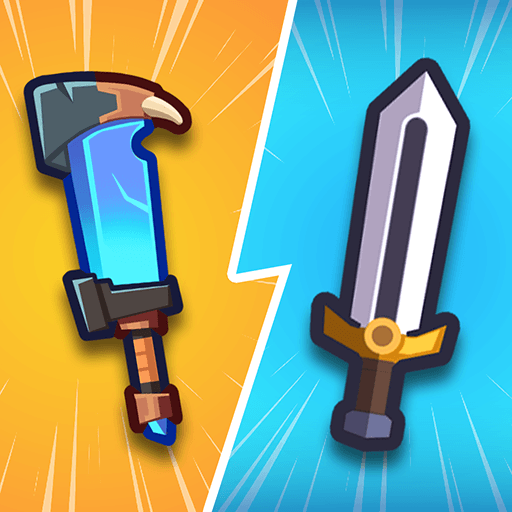Cute Balls: Spin and Switch is a Casual game developed by Patriot Games Global. BlueStacks app player is the best platform to play this Android game on your PC or Mac for an immersive gaming experience.
Enter the colorful world of “Cute Balls: Spin and Switch,” a delightful 2D casual game that brings a unique twist to the gaming experience. If you’re in the mood for a simple yet engaging challenge, this game offers a delightful array of puzzles and levels to keep you entertained.
The premise of the game is straightforward yet surprisingly addictive. Cute balls are spinning, and your mission is to assist them in clearing each level. How? By manipulating their spinning speed – make it longer or shorter – and then smoothly switch between the two balls. The objective is to find the perfect timing and coordination to navigate through each level’s obstacles and challenges.
While the concept might seem simple, “Cute Balls: Spin and Switch” keeps you on your toes with its intriguing twists and increasing complexity. With over 50 levels to conquer, you’ll find yourself immersed in a variety of unique challenges that demand both strategy and precision. Each level introduces new elements, ensuring that the gameplay remains fresh and engaging.
What makes “Cute Balls” stand out is its ability to offer an enjoyable gaming experience that can be easily picked up and enjoyed by players of all ages. The game’s charming visuals and straightforward mechanics make it accessible while the increasing difficulty provides a satisfying challenge for those seeking to test their skills.
If you’re looking for a game that combines simplicity with creative challenges, “Cute Balls: Spin and Switch” is an ideal choice. Dive into a world of colorful balls, engaging puzzles, and satisfying gameplay that promises hours of entertainment. Whether you’re a casual gamer or a dedicated player, this game invites you to spin, switch, and conquer every level in a delightful gaming adventure. Enjoy this game with BlueStacks today!