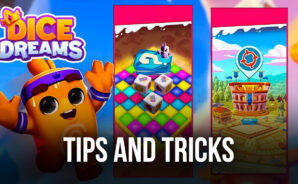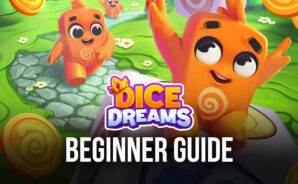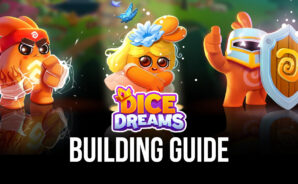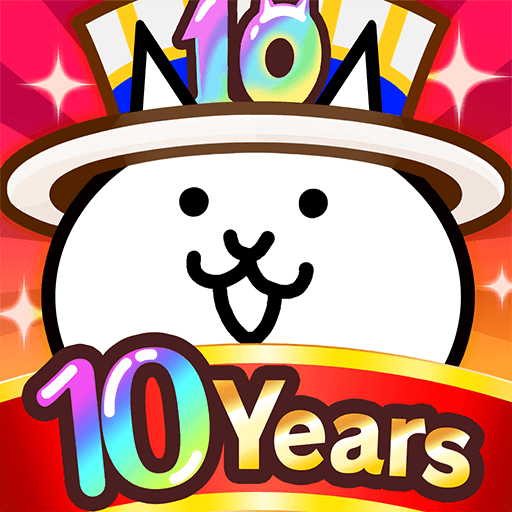Dice Dreams is a Casual game developed by SuperPlay. BlueStacks app player is the best platform to play this Android game on your PC or Mac for an immersive gaming experience.
Play with thousands of players worldwide by rolling your dice. Collect rewards, launch attacks against your friends, develop your territory, and steal coins on this adventurous journey into the magical realm.
Follow the engaging storyline of Dice Dreams, where Bob’s kingdom has just been attacked! Take up arms and head into battle against your friends to get revenge and rebuild your lost kingdom. Defeat them to become the Dice King of this world.
About the Game
Dice Dreams is designed to keep players engaged with its captivating gameplay. It features a competitive multiplayer mode that allows you to play with your friends and other players from around the globe.
Gameplay Overview
Control your character, Bob, easily by spinning the dice using your mouse. Launch raids on your friends by aiming your slingshot to rain fire on them. on your PC. Raid your friends by aiming your slingshot to rain fire on them.
Game Features
- Exciting challenges and quests.
- User-friendly interface.
- Several interactive elements.
- Stunning graphics and animations.
How to Play?
Download Dice Dreams for free from the Google Play Store or Apple App Store on the BlueStacks app player.