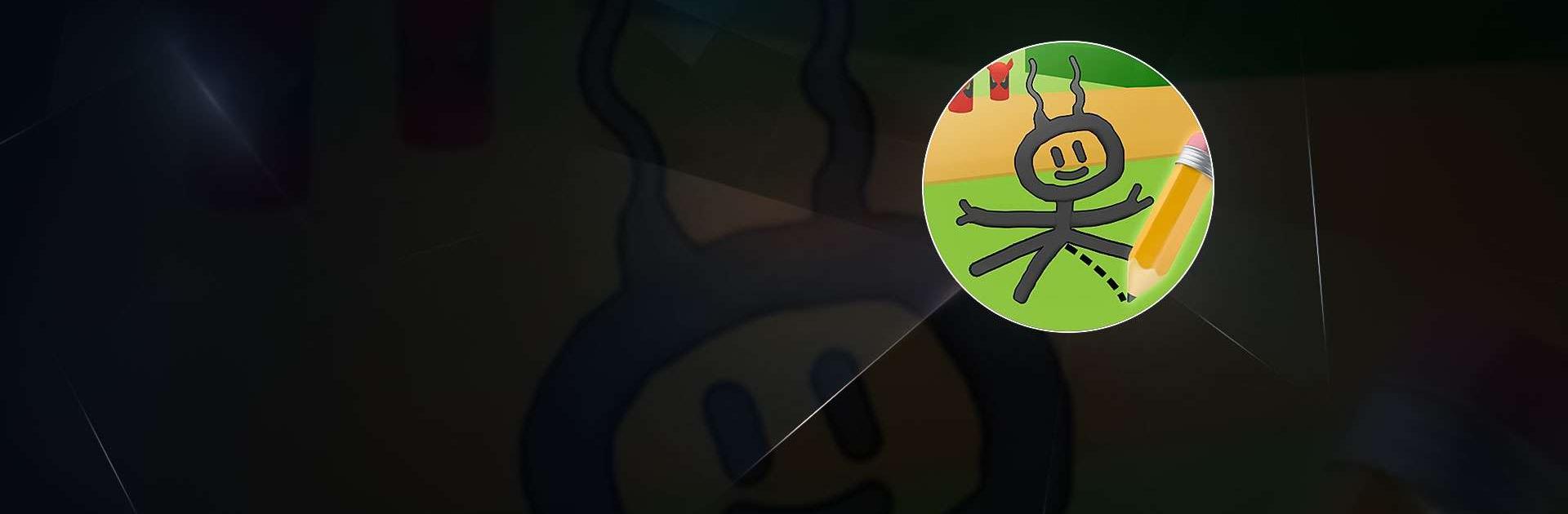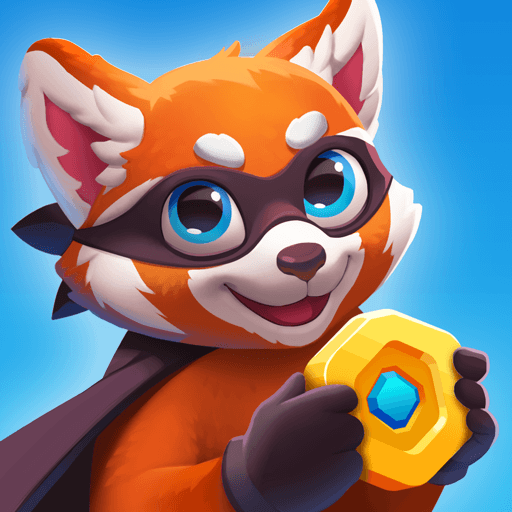Draw Adventures is a casual game developed by Ketchapp. BlueStacks app player is the best platform to play this Android game on your PC or Mac for an immersive gaming experience.
Are you ready for an exciting adventure? Get ready to test your skills and creativity with Draw Adventures!
Welcome to the marvelous world of Draw Adventures Game, where your imagination runs wild and your creativity knows no bounds! In this fantastical journey, you become the artist of your own destiny. Armed with a magical paintbrush, you wield the power to bring your wildest dreams to life on the canvas.
As you step into this whimsical realm, the blank pages of the game transform into lush landscapes, daring dungeons, and mysterious realms waiting to be explored. Draw a mighty sword and shield to fend off ferocious dragons, or sketch a pair of wings to soar high above the clouds!
But beware, for your drawings can also bring forth unexpected challenges and foes. One misplaced line, and you might find yourself in a hilarious predicament, chased by a horde of sneezing pixies or trapped in a giant bubble! The Draw Adventures Game promises endless laughter, surprises, and the chance to become the ultimate doodle-wielding hero.
Unleash your inner artist and let the adventure unfold! Download Draw Adventures Game now and play on PC with BlueStacks to experience the best Android games on your computer.