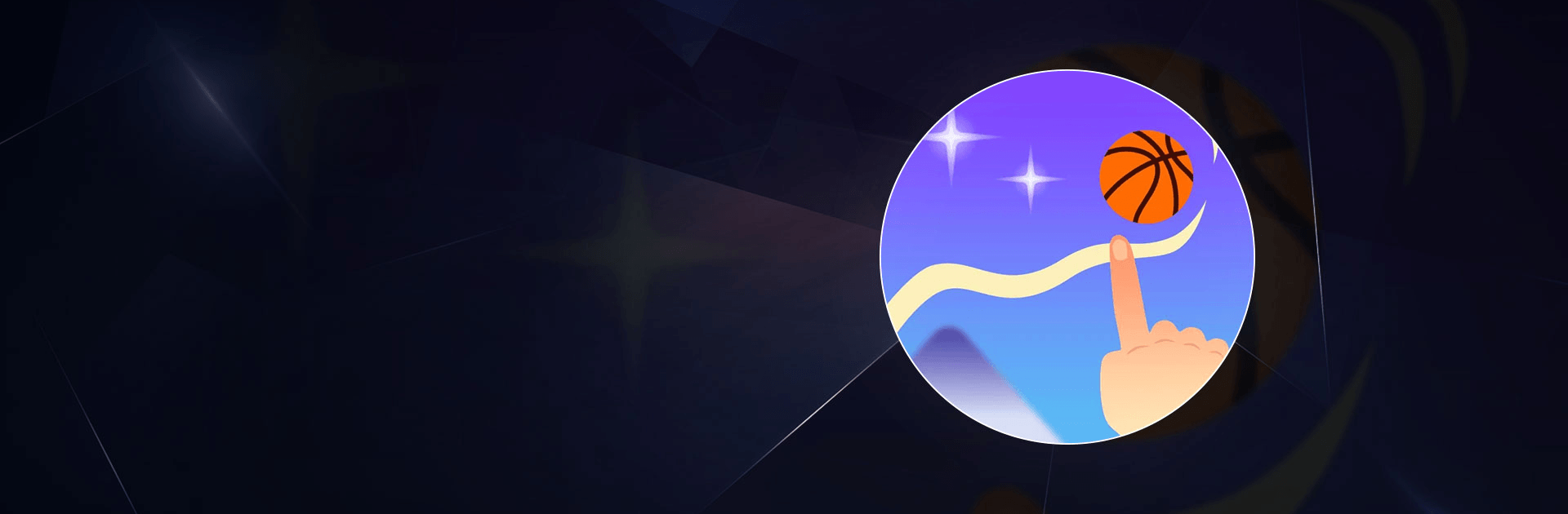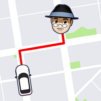Draw The Line 3D is a Casual game developed by Supersonic Studios LTD. BlueStacks app player is the best platform to play this Android game on your PC or Mac for an immersive gaming experience.
Prepare to embark on a thrilling journey of precision and skill in Draw The Line 3D. This game is not just about guiding a ball; it’s about testing your ingenuity and reflexes in the most challenging ways possible.
Your objective is clear: guide the ball to its destination. Sounds simple, right? Think again. With intricate levels and complex pathways, you’ll need more than just luck to succeed. Your quick reaction time and sharp observation skills are your best allies. Keep a close eye on the ball, because one moment of distraction could lead to a tragic mishap.
But it’s not just the ball you’re saving; it’s also the birds waiting for their liberator. As you navigate through the levels, you have the chance to set the birds free and witness their joyful flight to freedom.
With the backdrop of a mesmerizing space filled with bright stars, Draw The Line 3D offers not just a game but an experience. Prove your skills, save the birds, and navigate your way through challenging puzzles. It’s not just a game; it’s a test of your abilities. Good luck, and may your precision guide you to victory. Enjoy this game with BlueStacks today!