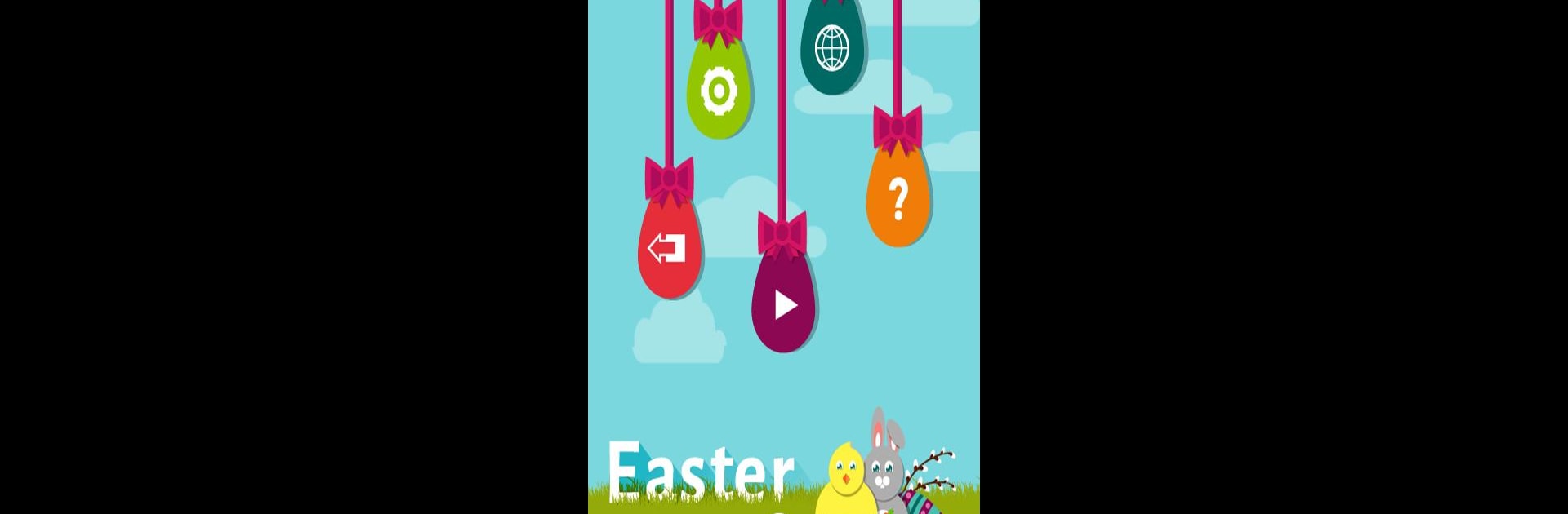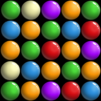Easter Eggs 2 is a Casual game developed by Kasur Games. BlueStacks app player is the best Android emulator to play this Android game on your PC or Mac for an immersive gaming experience.
About the Game
Easter Eggs 2, by Kasur Games, is your festive companion loaded with holiday cheer! Perfect for casual gaming, your mission is to clear the board of colorful Easter eggs and snag those elusive golden ones. Expect intuitive gameplay with a puzzling twist that keeps you engaged level after level.
Game Features
- Match & Clear: Tap on two or more matching eggs to eliminate them from the board. Simple yet challenging!
- Level Up: Advance through levels by clearing all the eggs, unlocking new challenges as you go.
- Golden Egg Challenge: Aim to collect three golden eggs per level for ultimate bragging rights.
- Strategic Moves: Track your moves and aim to finish each level with minimal actions.
- Flexible Play: Can’t solve a level perfectly? No worries, move on and keep the adventure alive.
Play Easter Eggs 2 on BlueStacks for a seamless experience that makes your holiday even more special!