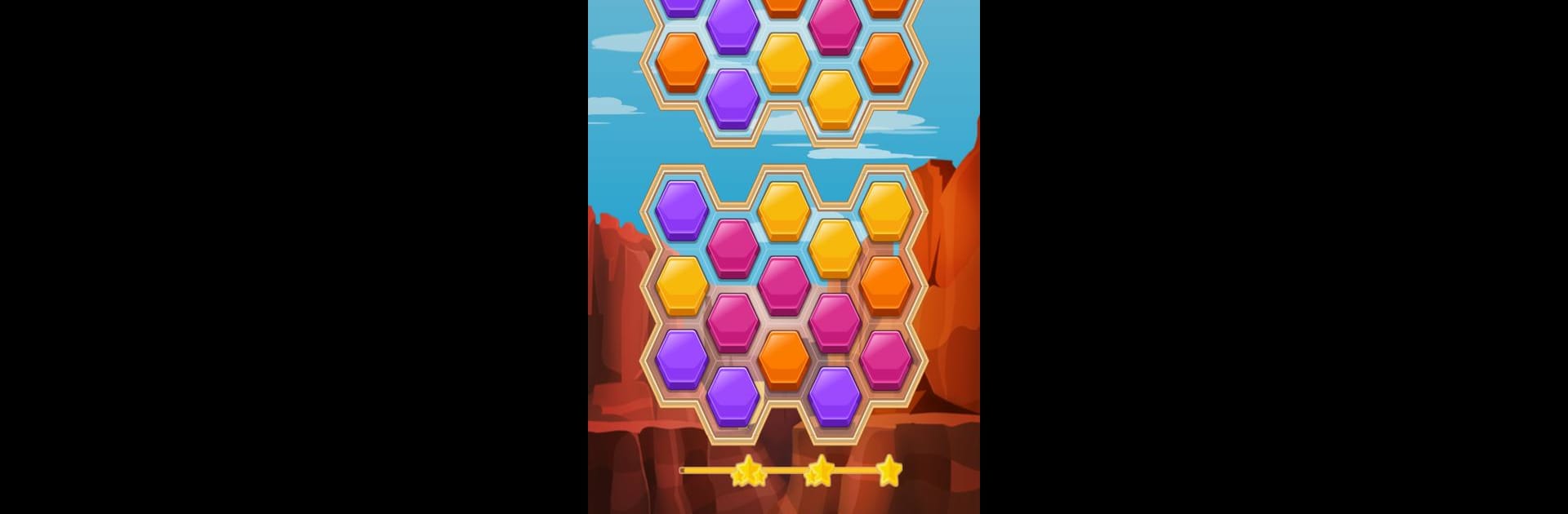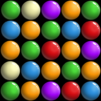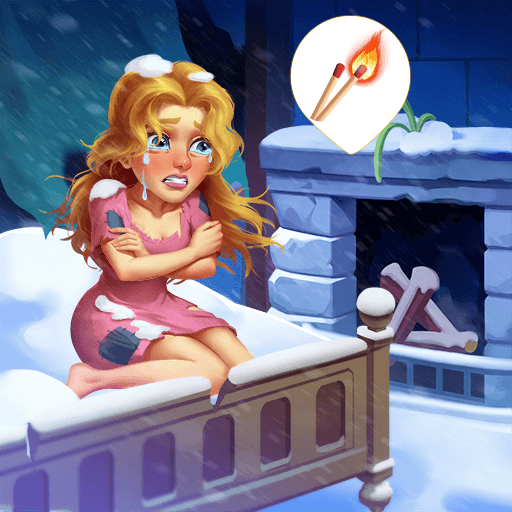Blocks Adventure is a Puzzle game developed by Kasur Games. BlueStacks app player is the best Android emulator to play this Android game on your PC or Mac for an immersive gaming experience.
About the Game
Blocks Adventure, crafted by Kasur Games, invites you to a captivating puzzle escapade where every tap and pop takes you closer to solving intricate puzzles. With uniquely designed levels, this game strays from typical match-3 formats, offering limitless playtime and engaging missions that urge you to blast blocks and navigate challenging scenarios.
Game Features
- Diverse Levels: No two puzzles are alike, ensuring fresh challenges at every turn.
- Freedom to Play: No timers or life limits – play at your own pace, any time.
- Power-Ups Galore: Stuck on a level? Utilize the hammer, saw, or bomb to assist your progression.
- Explore the World: Unlock trivia about locations like Poland and Antarctica with collected golden stars.
- Bonus Fun: Tackle bonus levels packed with zany missions and quirky surprises.
Blocks Adventure by Kasur Games is a puzzle haven where your curiosity fosters endless fun.