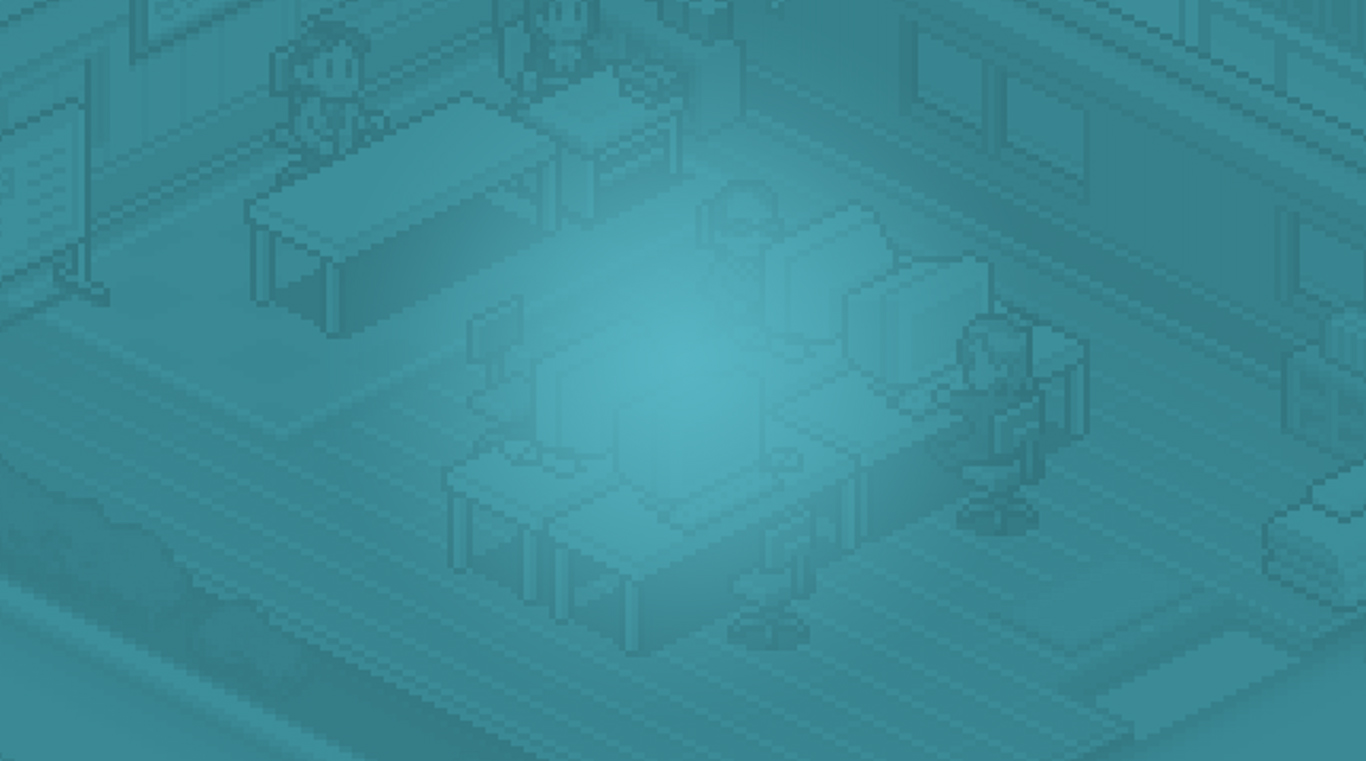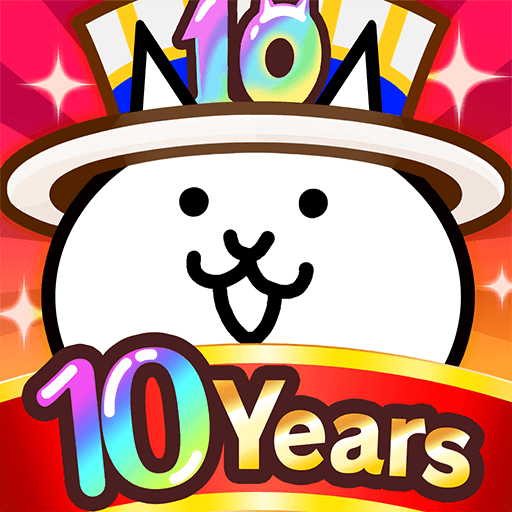We all love the world of games, but most of us have seen just one side of it: the part where you become a pro player. So, how about taking a look at the other side and becoming the manager of a game company? Interesting, isn’t it? Well, you are about to face precisely that! And you are probably going to love it! Play Game Dev on PC with BlueStacks and see how it is to develop the most incredible titles of all time, work at the sales department, grow your own worldwide fans and reach success by create a million-selling game in this unique simulator! Develop not only the perfect title, but also the ability to create a good working environment to all those by your side. Staff members can work on different areas, from programming, to designing and even sound engineering, so you better make everybody happy if the outcome is going to be precious and unique. Are you up for a try? The most important quality you already have: the love for games!
Play on PC with BlueStacks or from our cloud
- Overview
- Game Features
- How to Play
Page Modified On: December 08, 2020
Play Game Dev on PC or Mac
Game Features
Game controls
- Tap Spots
- Other Moves
Enhancements
- Macros
- Multi Instance
- Script
- Repeated Tap
- Game controls
- Enhancements

Macros

Multi Instance

Script

Repeated Tap
How to Download and Play Game Dev on PC or Mac
Download and install BlueStacks on your PC or Mac
Complete Google sign-in to access the Play Store, or do it later
Look for Game Dev in the search bar at the top right corner
Click to install Game Dev from the search results
Complete Google sign-in (if you skipped step 2) to install Game Dev
Click the Game Dev icon on the home screen to start playing

When you are out there developing your million-selling game, don’t forget to idealize how it will be when you play it on the most powerful gaming engine ever created. As we have millions and millions of fans, who knows, maybe we can work alongside to create the ultimate masterpiece! We’d love that! Download Game Dev on Windows 7, 8, 10 with BlueStacks and create the best games using the best platform to do so! Add incredible features to your gameplay only the new and improved BlueStacks can offer, like the Keymapping tool to customize your commands and the Combo Key macro feature to create shortcuts for sequences of actions. Play it big, on your PC screen, with the mouse and the keyboard to help you out, plus a much faster and stable internet connection. This is how games should be played, don’t you agree?
Minimum System Requirements
With BlueStacks 5, you can get started on a PC that fulfills the following requirements.
Operating System
Microsoft Windows 7 or above, macOS 11 (Big Sur) or above
Processor
Intel, AMD or Apple Silicon Processor
RAM
at least 4GB
HDD
10GB Free Disk Space
* You must be an Administrator on your PC. Up to date graphics drivers from Microsoft or the chipset vendor.
Game Dev - FAQs
- How to play Game Dev on Windows PC & Mac?
Play Game Dev on your PC or Mac by following these simple steps.
- Click on 'Play Game Dev on PC’ to download BlueStacks
- Install it and log-in to Google Play Store
- Launch and play the game.
- Why is BlueStacks the fastest and safest platform to play games on PC?
BlueStacks respects your privacy and is always safe and secure to use. It does not carry any malware, spyware, or any sort of additional software that could harm your PC.
It is engineered to optimize speed and performance for a seamless gaming experience.
- What are Game Dev PC requirements?
Minimum requirement to run Game Dev on your PC
- OS: Microsoft Windows 7 or above MacOS 11 (Big Sur) or above
- Processor: Intel, AMD or Apple Silicon Processor
- RAM: Your PC must have at least 4GB of RAM. (Note that having 4GB or more disk space is not a substitute for RAM)
- HDD: 10GB Free Disk Space.
- You must be an Administrator on your PC.