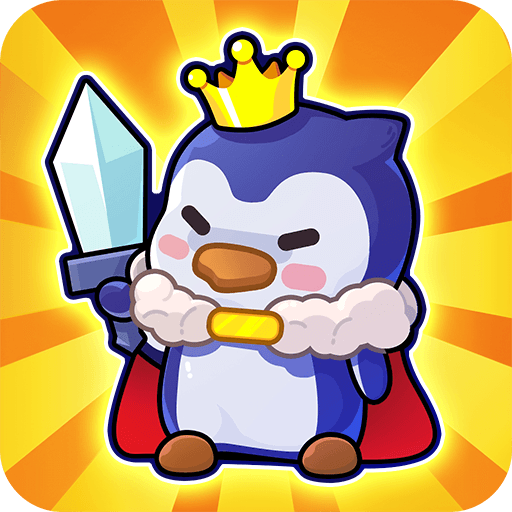Game of West: Legends&Roses is a casual game developed by Mine Rva Games HK Limited . BlueStacks app player is the best platform to play this Android game on your PC or Mac for an immersive gaming experience.
This simulation role-playing game will take you on an exciting journey through the Wild West, so hold on tight! Create a name for yourself as a legendary leader of the West by expanding your empire, wooing beautiful women, and defeating formidable foes.
Shootouts, duels, trades, armies, wars, romance… Everything you might possibly need to push back the frontiers. Rally the frontiersmen to your cause and lead them in battle against the enemy!
Defeat your enemies in battle and outwit the criminals. Take charge of the Legendary! Take charge of the West’s most dazzling municipality. Keep an eye on the Mine, Farm, Barracks, and Prison.
The best way to fund your army is to mine gold. Find and sign up some Western heroes. Notable outlaws include Billy the Kid, Jesse James, Butch Cassidy, and Wyatt Earp… You’ll have the support of all the legends in the west when you take on the bad guys and emerge victorious.
Take charge of historical figures and strategically employ their powers to gain the upper hand. Put together a renowned battle army by cultivating heroes, stockpiling superior weapons, and leading an aggressive campaign for victory. Experience the exhilaration of both a physical and emotional journey.