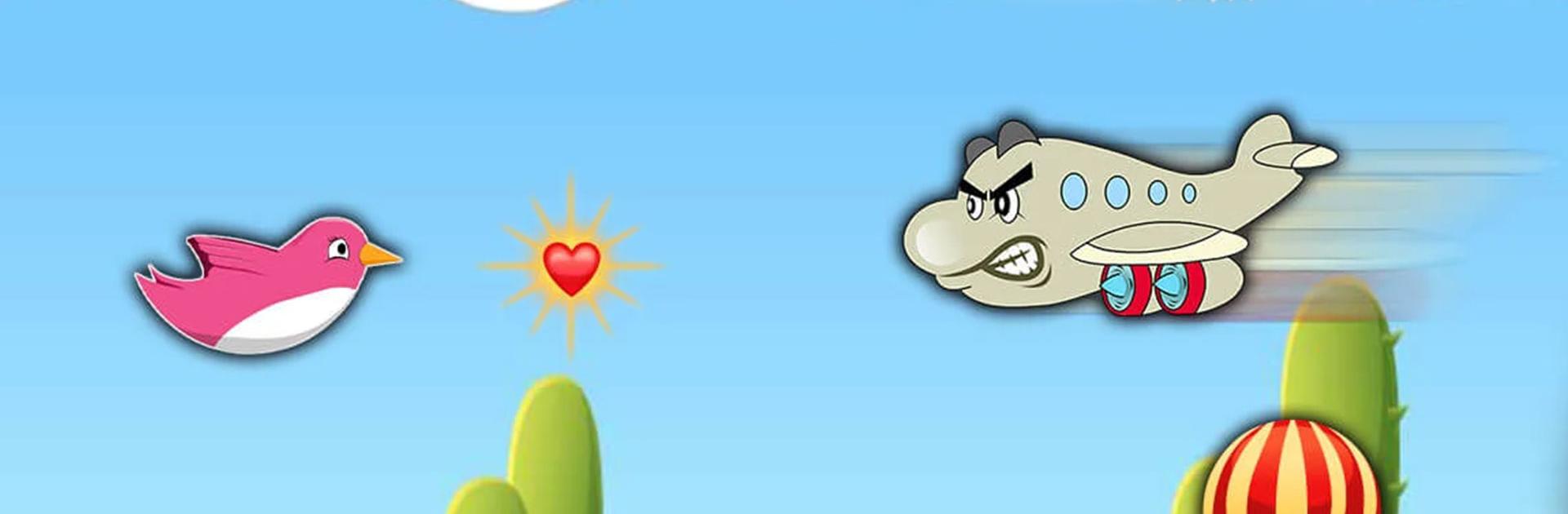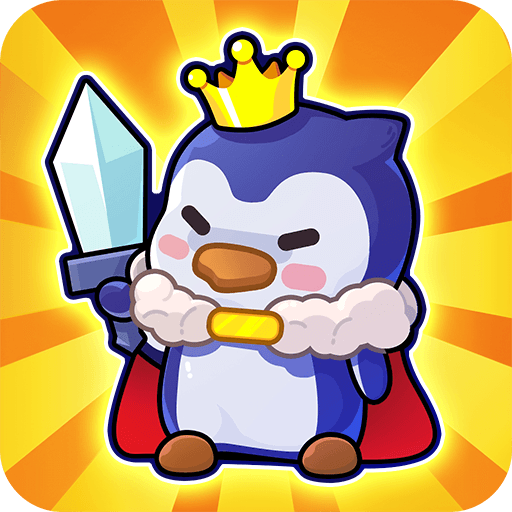Games I Play – 2 Player Games is a Casual Game developed by Gametion. BlueStacks app player is the best platform to play this Android Game on your PC or Mac for an immersive Android experience.
Download Games I Play – 2 Player Games on PC with BlueStacks. From the developers that brought you Ludo King comes a stellar collection of some of the best casual multiplayer mini-games around. Grab a friend and enjoy 20 fun gaming experiences, all designed for a bit of multiplayer fun!
More than 20 fun mini-games are ready to play. Guide your helicopter through tricky terrain, swing and toss your snot as far as it can go, pop bubbles in classic arcade bubble shooting action, stack up the blocks as high as they’ll go without falling, and more!
Simple and intuitive gameplay makes each of these mini-games a blast to enjoy during breaks or on a long commute. You can even call a buddy to get in on the action!
Download Games I Play – 2 Player Games on PC with BlueStacks and go for a new high score! How do you rank against the world’s best? Test your skills and try to go for the top spot on the leaderboard.