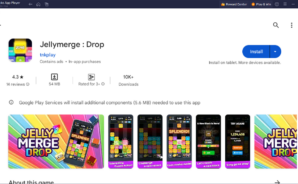Jellymerge : Drop is a casual game developed by tnkplay. BlueStacks app player is the best platform to play this Android game on your PC or Mac for an immersive gaming experience.
Are you ready to dive into a world of soft and squishy jellies? Then get ready to play Soft Drop Jelly Game! This fun and addictive game challenges you to merge numbers and bring down walls before they reach the top of the screen.
To play, simply drop the numbered jellies onto the board and merge them together to create higher numbers. The goal is to get the highest score possible by merging as many numbers as you can. But be careful, the walls are rising, and if they reach the top of the screen, it’s game over!
To bring down the walls, you need to strategically drop and merge blocks to create combos and clear the board. There are many ways to bring down the wall, so experiment with different strategies to find the one that works best for you.
As you play, you’ll notice that the game gets faster and more challenging the longer you play. But don’t worry, you can always start over and try to beat your high score.
And if you’re feeling competitive, Soft Drop Jelly Game also offers a high-score challenge. Hit the highest score and see where you rank among players from around the world.
So what are you waiting for? Download Soft Drop Jelly Game and start merging those jellies!