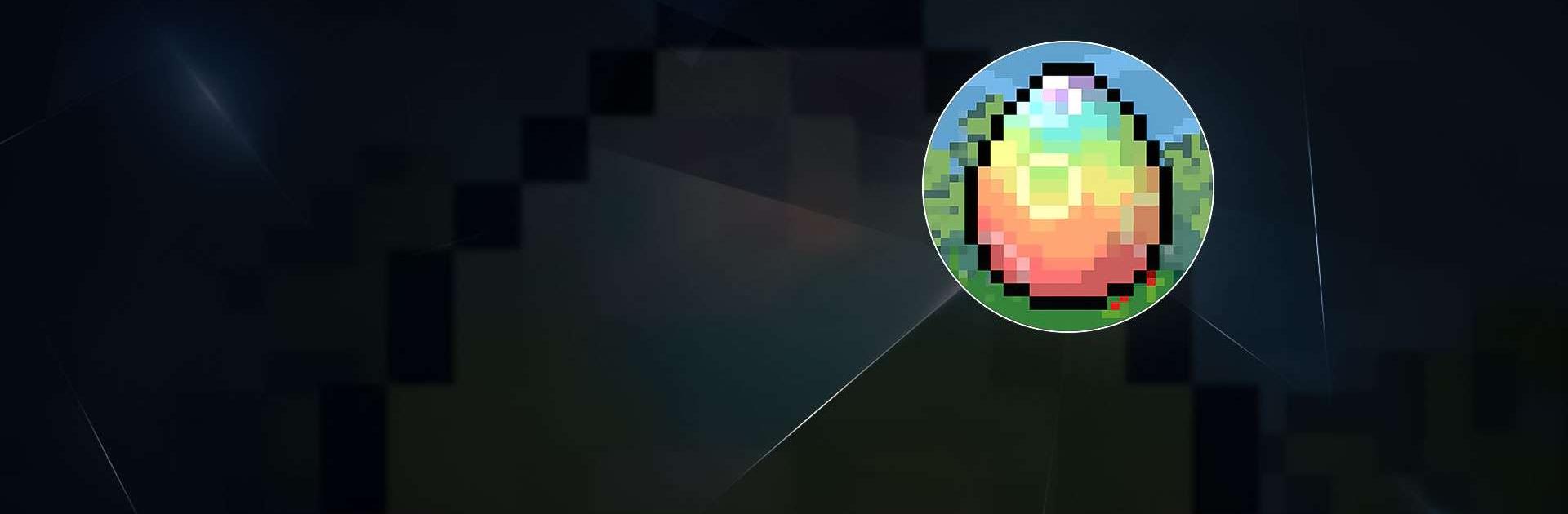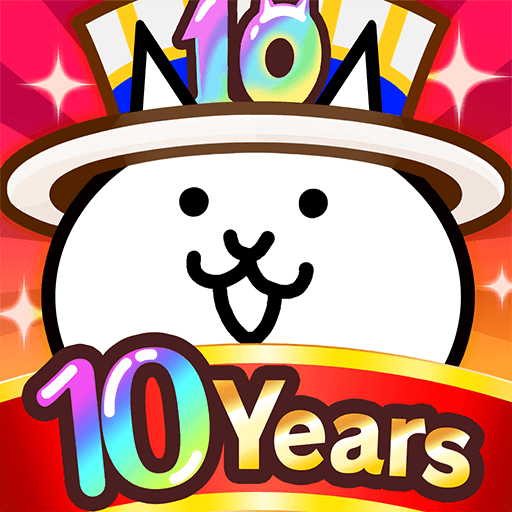Komo Valley: Virtual Pet Sim is a Casual Game developed by Ethlas. BlueStacks app player is the best platform to undefine this Android Game on your PC or Mac for an immersive Android experience.
Download Komo Valley: Virtual Pet Sim on PC with BlueStacks and explore a charming virtual playground where you can raise your very own digital pets! Hatch adorable Komos and watch as they grow, play, and explore the vibrant world around them.
Dress your little friends up in cute outfits, feed them their favorite treats, and send them on epic adventures across the valley. The fun never stops in Komo Valley. There are hundreds of unique Komos to find and collect, each with its own special talents and personalities.
Komo Valley is constantly being updated, so you’ll never run out of fun, new things to discover.
Download Komo Valley: Virtual Pet Sim on PC with BlueStacks and discover the joy of caring for your own virtual pets today!