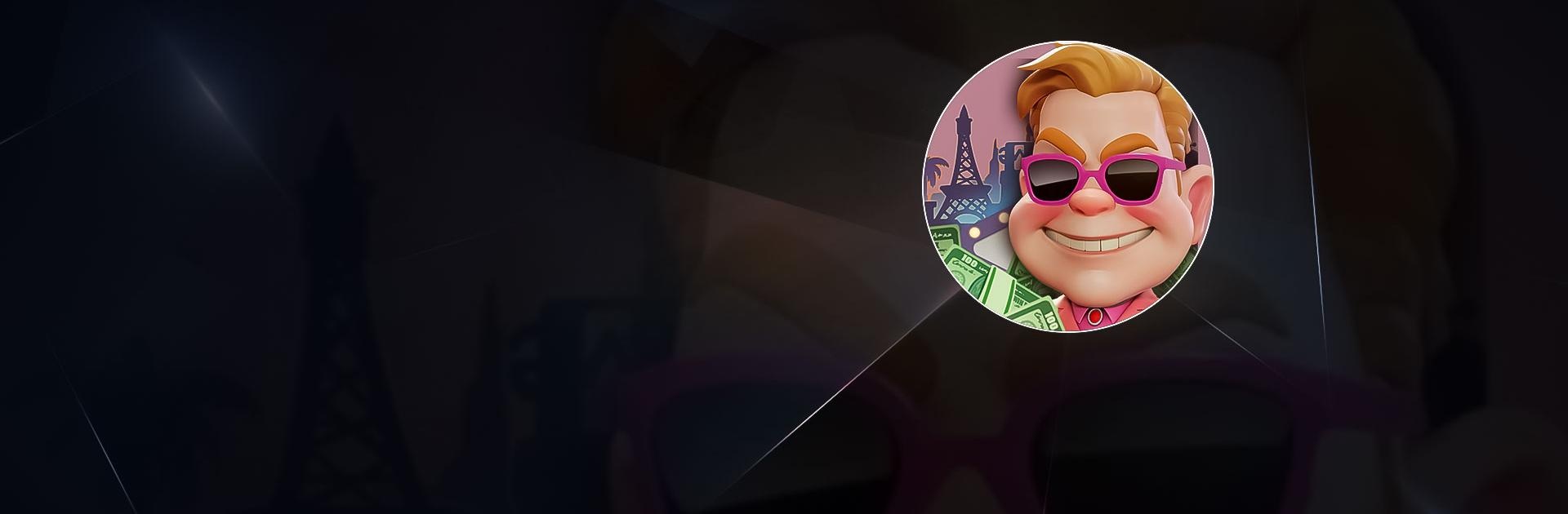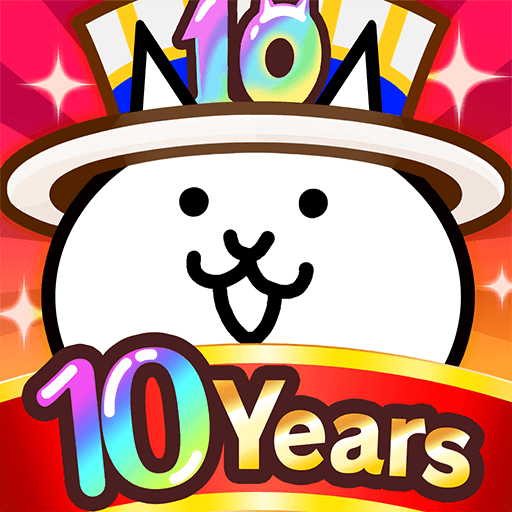Las Vegas Tycoon is a role playing game developed by LvtElite. BlueStacks app player is the best platform to play this Android game on your PC or Mac for an immersive experience.
From the start of Las Vegas Tycoon, you win a hotel by besting an “old man” in a mysterious casino game. Your job is to run an entire casino by setting up different betting games for your patrons to enjoy. The ultimate goal, of course, is to rake in the dough.
As far as role playing games goes, Las Vegas Tycoon is as simple as it is addictive. You don’t just look for strategic spots to install blackjacks and roulettes tables, but you also have to use whatever resources you have to attract customers.
The speed of the game adds a whole other layer to the game’s challenge. Players have to think on their toes while making managerial decisions that could make or break their newly earned casino. There is a lot more to do in Las Vegas Tycoon than there is in other comparable Vegas-themed games.
Throughout Las Vegas Tycoon, you’ll come across 38 different guest types, including high-rollers that pay handsomely for top-notch services. The customizability of your hotel with hundreds of accessories helps you make a casino that is truly your own.
Download Las Vegas Tycoon on PC with BlueStacks and see what it’s like to be a kingpin of a swanky Vegas casino.