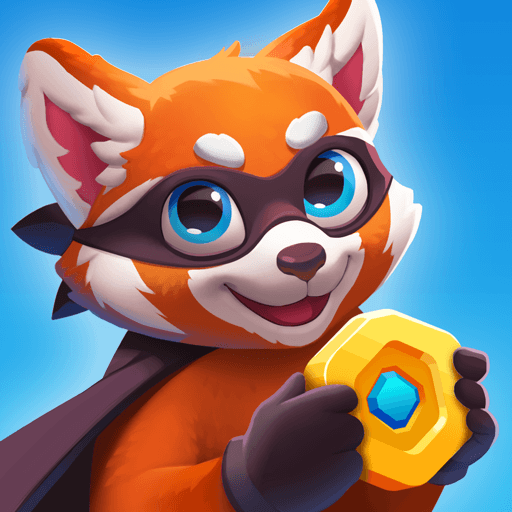Life Choices: Life simulator is a Casual game developed by Unico Studio. BlueStacks app player is the best platform to play this Android game on your PC or Mac for an immersive gaming experience.
Life is full of choices you have to make—some easy, some heard. If you’d like to make the hard choices without experiencing direct consequences to your lifestyle, you need to download Life Choices: Life Simulator on PC.
Life Choices lets you lead a life of good and bad choices. In this Android game, you help restore Unicoville from the brink of destruction. NPCs will ask you questions that you answer using a pool of prepared answers. Choose any one answer and you’ll be led down a different path in life.
The best part is that you’re free to be as good, bad, moral, or immoral as you want. Of course, the game isn’t a reflection of how you are in the real world, but it gives you a glimpse of what it would be like to choose an option that you wouldn’t normally choose.
This highly interactive game is fun and addictive. You’ll help the main character fight the hardships in life, grow skills, and tell a story in the meantime about whether you looked toward the forces of good or evil to restore Unicoville.
Download Life Choices: Life simulator on PC with BlueStacks and contemplate life without real-world consequences.