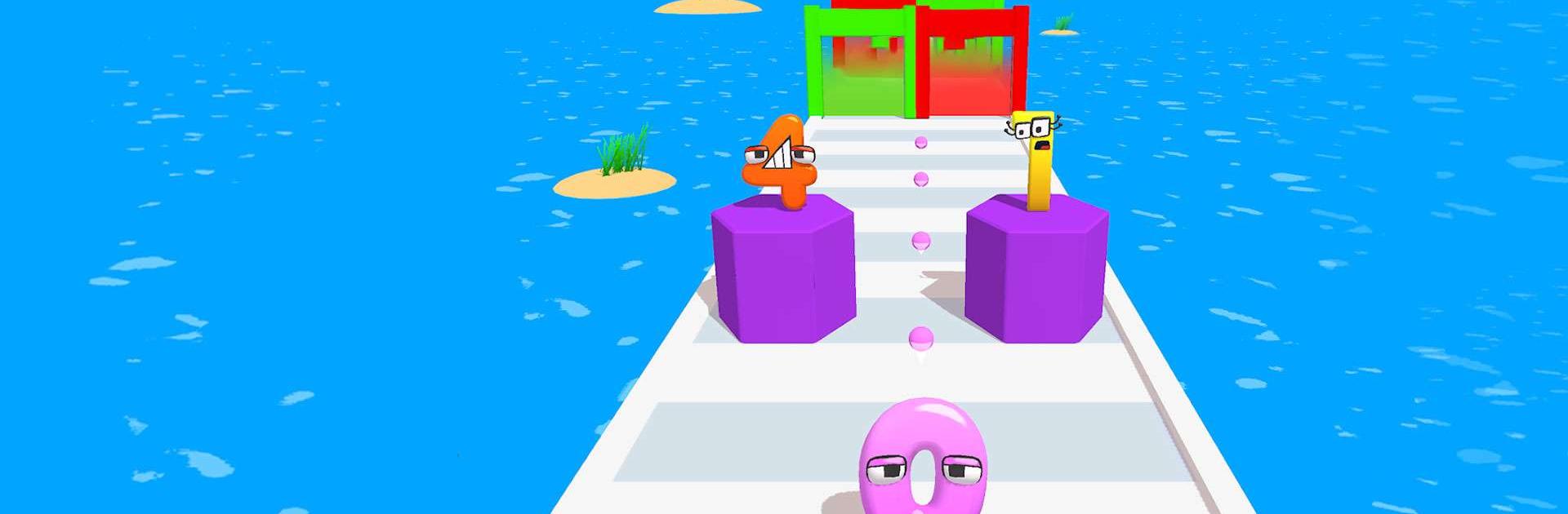Merge Number Run is a Casual game developed by Hyper Fun Games. BlueStacks app player is the best platform to play this Android game on your PC or Mac for an immersive gaming experience.
There’s nothing more satisfying and more challenging than trying to finish a racetrack. However, in Merge Number Run, you up the antes by trying to get the highest number possible by the time you reach the finish line.
The catch is that there are obstacles scattered along the track. You will need to merge your number with higher numbers in order to go up. Run into a subtractor or divider and watch your numbers dwindle. If your number is too low, you’ll need to redo the track.
The way the game is played is simple enough. Simply move your number side to side and look for numbers to add to your character. Avoid the numbers that reduce yours, and make it to the finish line with a high enough number.
It might seem easy, but when your movement speed increases, you’ll find Merge Number Run to be a bit more challenging than you expected. So, keep your eyes peeled for additions and multipliers!
Download Merge Number Run on PC with BlueStacks and run the racetrack while collecting numbers.