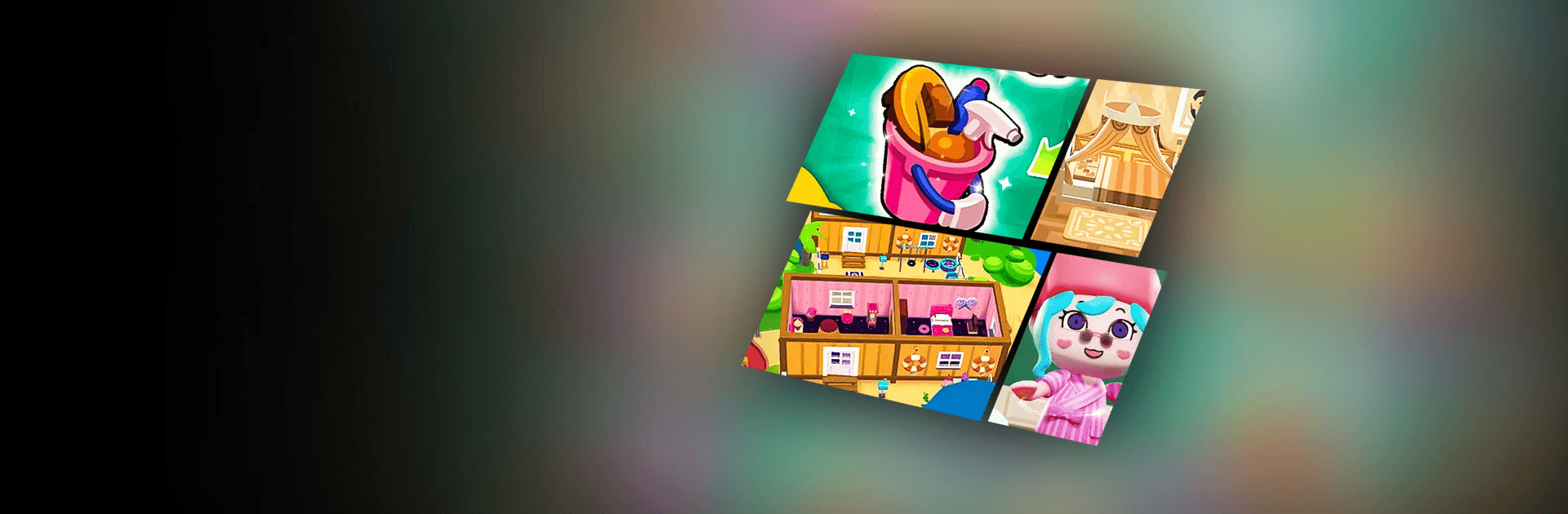Merge Skyland is a casual game developed by Century Games Pte. Ltd. BlueStacks app player is the best PC platform (emulator) to play this Android game on your PC or Mac for an immersive gaming experience!
Play Merge Skyland on PC and enjoy this casual game from the large and gorgeous display on your PC! Let Nini, a dream detective, help you find your memories in Skyland! Discover who you are and where you are from!
In the Merge Skyland PC game, you get help from residents in a ruined Skyland to find out about your past. Embark on an epic adventure! Travel to different islands, renovate them, decorate houses, customize your looks, and make new friends in this magical world!
Enjoy a relaxing adventure game in this casual puzzle game. Match and merge items to create new and useful items. Each new island brings new items to merge and discover! Explore several islands and renovate them as you go!
You will meet the residents of the islands. Will they know about your past? Befriend them to find out! They’ll send you postcards from time to time. What secrets would you possibly find there?
Download Merge Skyland on PC to discover the secrets hidden at Skyland as you solve each puzzle! Do you have what it takes to discover and reveal the truth?