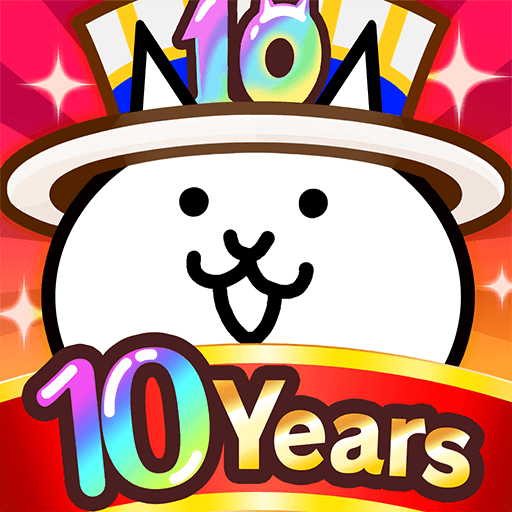Who doesn’t love shopping? From children to grown-ups, it is something that every single person on the planet appreciate! But how to deal with that with your children? Well, though your life may offer some comforts, you just can’t let your wallet or purse at your kids hands, right? Imagine how catastrophic that would be for your finances, as they have no respect for self-control, let’s put it that way. Well, don’t worry about that anymore. Now you can let them play store and shopping, from ice creams to outfits, without even leaving home! Play My PlayHome Stores on PC and Mac with BlueStacks and let your children’s imagination run wild, while they make their own decisions on what they should be shopping. It is just like if they were at the mall, but without spending one penny while buying what they want. Rest assured and worry no more about your money! Download My PlayHome Stores on PC with BlueStacks and let your children buy as much as they want. For free!
Play on PC with BlueStacks or from our cloud
- Overview
- Game Features
- How to Play
Page Modified On: December 08, 2020
Play My PlayHome Stores on PC or Mac
Game Features
Game controls
- Tap Spots
- Other Moves
Enhancements
- Macros
- Multi Instance
- Script
- Repeated Tap
- Game controls
- Enhancements

Macros

Multi Instance

Script

Repeated Tap
How to Download and Play My PlayHome Stores on PC or Mac
Download and install BlueStacks on your PC or Mac
Complete Google sign-in to access the Play Store, or do it later
Look for My PlayHome Stores in the search bar at the top right corner
Click to install My PlayHome Stores from the search results
Complete Google sign-in (if you skipped step 2) to install My PlayHome Stores
Click the My PlayHome Stores icon on the home screen to start playing

Talking about not spending one single penny, how about taking your favorite titles to the most powerful and fastest gaming engine ever developed? By doing so, you not only change the game for good, but also start to rely on the most epic features a gamer could ever ask for! We are talking about the Keymapping tool, the Combo Key macro feature, the Multi-Instance mode, the Repeated Tap and the apple of everybody’s eyes: the BlueStacks Points. By collecting them, simply for playing, you get amazing Pro Gamer items as reward at the store. How good is that? Download My PlayHome Stores on Windows 7, 8, 10 with BlueStacks and enjoy the new Era of gaming, by using the new and improved BlueStacks as your main platform while taking on any game you want to! All you have to do is browse your title at Google Play, download it, and then that’s it. Simple like that, no strings attached. Are you ready for changing your gaming life forever?
Minimum System Requirements
With BlueStacks 5, you can get started on a PC that fulfills the following requirements.
Operating System
Microsoft Windows 7 or above, macOS 11 (Big Sur) or above
Processor
Intel, AMD or Apple Silicon Processor
RAM
at least 4GB
HDD
10GB Free Disk Space
* You must be an Administrator on your PC. Up to date graphics drivers from Microsoft or the chipset vendor.
Browse More by Shimon Young : Play Home Software
Browse All GamesMy PlayHome Stores - FAQs
- How to play My PlayHome Stores on Windows PC & Mac?
Play My PlayHome Stores on your PC or Mac by following these simple steps.
- Click on 'Play My PlayHome Stores on PC’ to download BlueStacks
- Install it and log-in to Google Play Store
- Launch and play the game.
- Why is BlueStacks the fastest and safest platform to play games on PC?
BlueStacks respects your privacy and is always safe and secure to use. It does not carry any malware, spyware, or any sort of additional software that could harm your PC.
It is engineered to optimize speed and performance for a seamless gaming experience.
- What are My PlayHome Stores PC requirements?
Minimum requirement to run My PlayHome Stores on your PC
- OS: Microsoft Windows 7 or above MacOS 11 (Big Sur) or above
- Processor: Intel, AMD or Apple Silicon Processor
- RAM: Your PC must have at least 4GB of RAM. (Note that having 4GB or more disk space is not a substitute for RAM)
- HDD: 10GB Free Disk Space.
- You must be an Administrator on your PC.