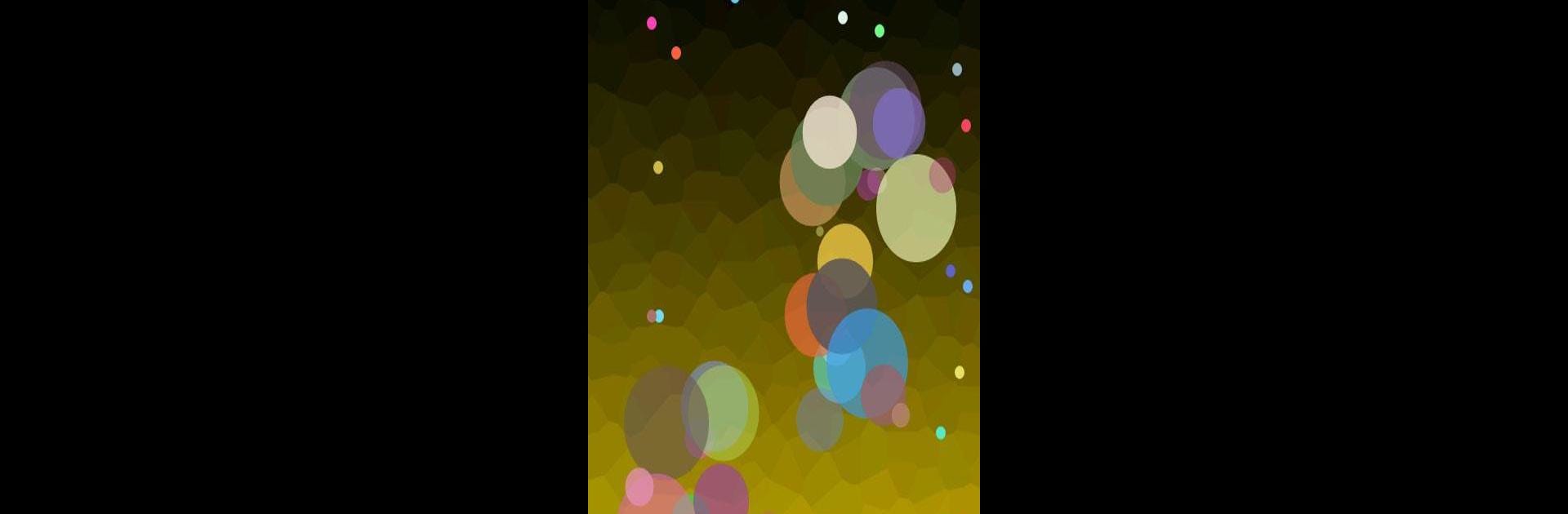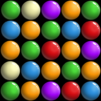Nuclear Balls is a Casual game developed by Kasur Games. BlueStacks app player is the best Android emulator to play this Android game on your PC or Mac for an immersive gaming experience.
About the Game
Nuclear Balls, developed by Kasur Games, is an irresistibly engaging casual game centered around creating chain reactions. Your mission? Tap the screen and tactically destroy a set number of bouncing balls to advance. With each successful explosion, you rack up more points and edge closer to victory.
Game Features
- Scoring and Highscores: Rack up points with each chain reaction and climb the leaderboard.
- Varied Levels: Experience a wide array of levels, each offering unique challenges.
- Customizable Experience: Change backgrounds and toggle sound effects or vibration for a personalized touch.
- Difficulty Modes: Tackle four different difficulty settings, testing your strategic tapping skills.
- Smooth Animations: Enjoy seamless and fluid animations that make the gameplay feel even more satisfying.
Nuclear Balls keeps you hooked with its playful yet challenging chain reaction gameplay, available on your PC via BlueStacks for a captivating experience.