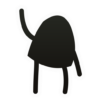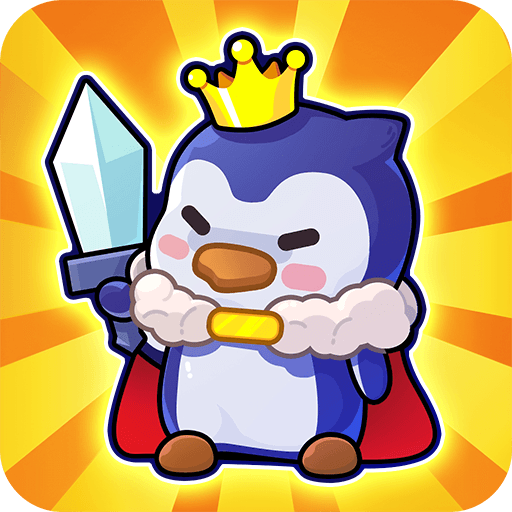Photographs – Puzzle Stories is a Casual Game developed by EightyEight Games. BlueStacks app player is the best platform to play this Android Game on your PC or Mac for an immersive Android experience.
Download Photographs – Puzzle Stories on PC with BlueStacks and immerse yourself in a one-of-a-kind narrative puzzle experience in this Google Play Indie Showcase 2019 winner.
A man living alone with his daughter out in the woods must cope with her waning health. A young woman learns the consequences of using time to save the people around her. After his grandfather’s death, a young man must learn to take charge of his family’s newspaper business. With its “show, don’t tell” storytelling and a pixel-art aesthetic that’s endlessly charming, Photographs – Puzzle Stories tells these three stories with style and class.
Download Photographs – Puzzle Stories on PC with BlueStacks and get a peek into tragedy, heartbreak, and regret through the snapshots and memories of the people who lived it.