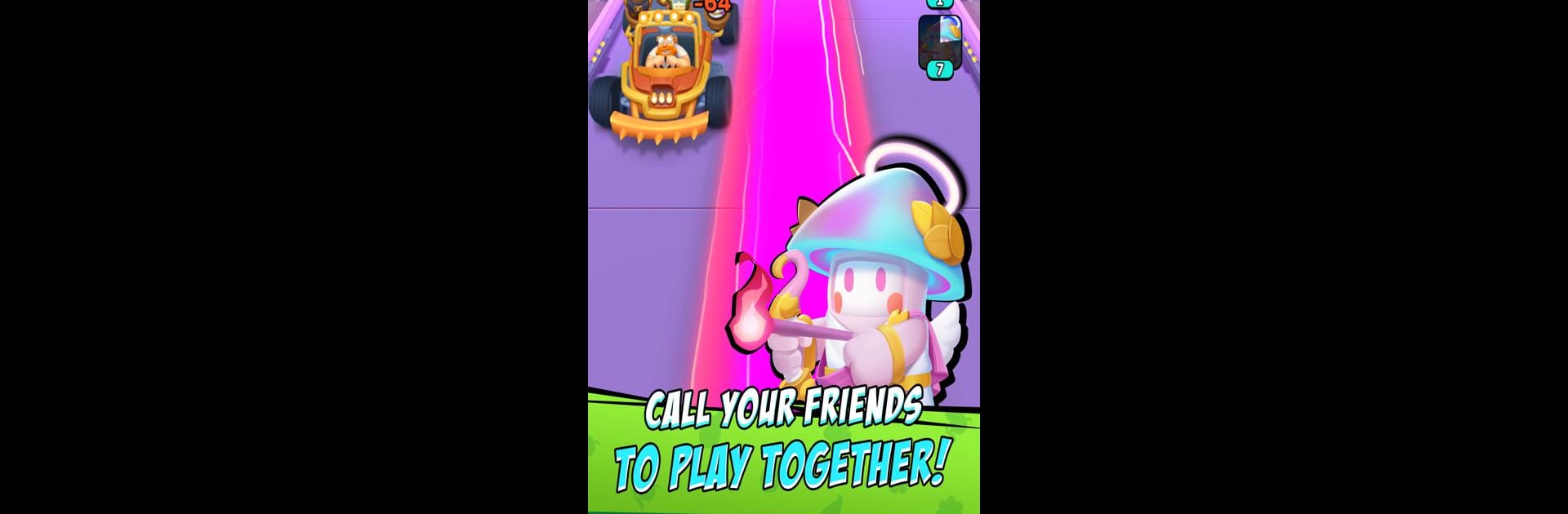Plants Survival is a Casual game developed by Puzza. BlueStacks app player is the best Android emulator to play this Android game on your PC or Mac for an immersive gaming experience.
About the Game
Get ready for an exhilarating tower defense experience with “Plants Survival,” where plant heroes face relentless waves of zombies! Developed by Puzza, this casual game offers a mix of classic defense mechanics and roguelike elements. Expect randomly generated stages and the thrill of unlocking powerful boosts to create the ultimate skill combo as you fend off zombie hordes.
Game Features
-
Roguelike Challenges: Tackle unique, ever-changing stages, ensuring each gameplay session is a fresh adventure.
-
Strategic Boosts: Gain sunlight to select from randomly generated skills, powering up your plants to face escalating threats.
-
Ultimate Skill Combos: Mix and match boosts to form devastating skills combos that can turn the tide in your favor.
Quick brain teaser—how will you strategize under pressure? All this excitement is just a click away, especially with the smooth gameplay experience on BlueStacks.