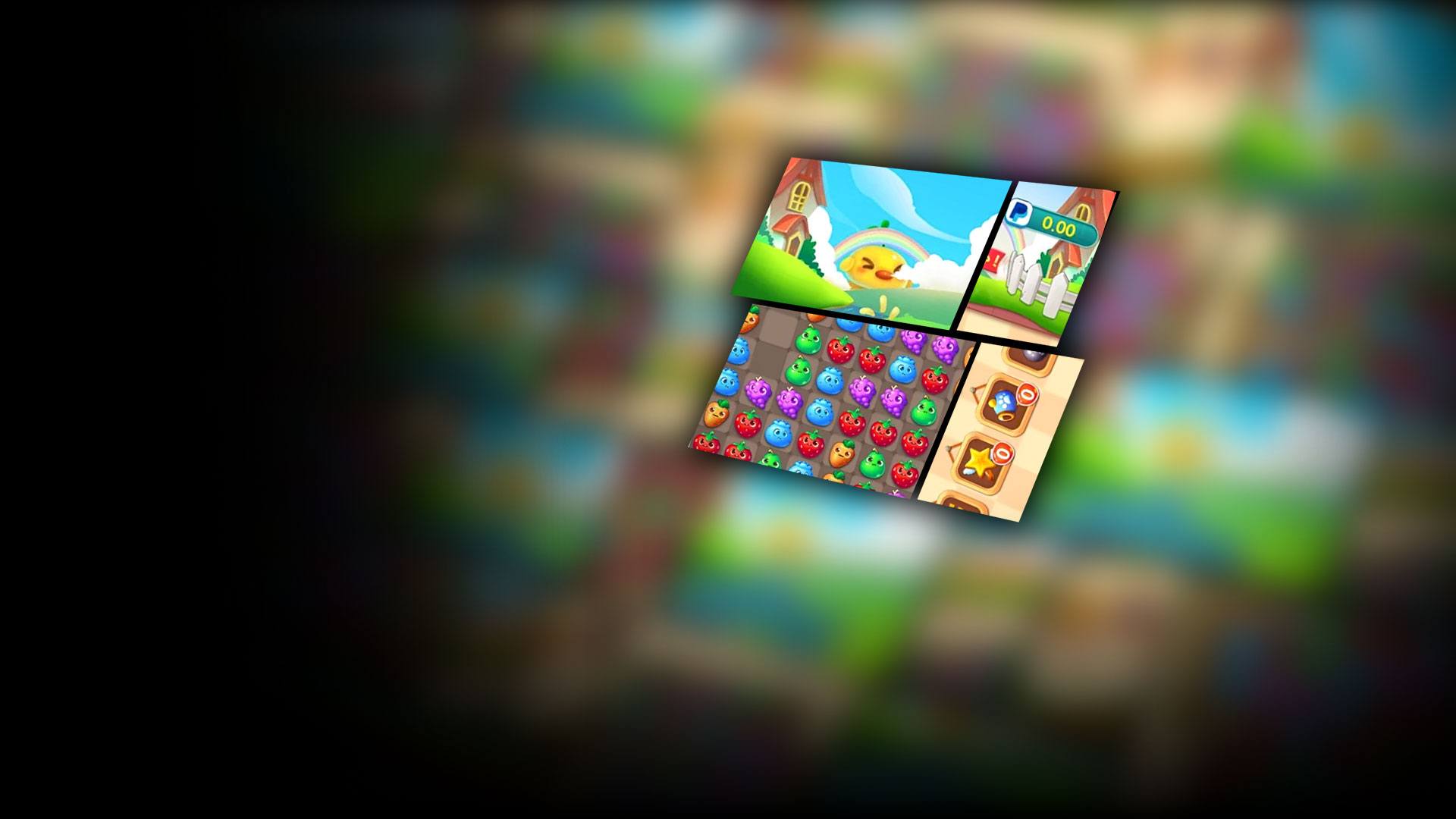Plants War is a Casual game developed by Mobile Entertainment Limited. BlueStacks app player is the best platform to play this Android game on your PC or Mac for an immersive gaming experience.
Lean back and enjoy a relaxing casual puzzle game when you play Plants War on PC with BlueStacks. These adorable fruits and vegetables are just waiting to be matched. Rearrange them to match three or more items of the same color and clear them from the board. The more you match, the bigger your points reward. Chain multiple matches to get a combo multiplier that will give you a huge boost to your score!
Dozens of fun and exciting match 3 stages are waiting for you! Things start off easy, but the further you progress, the more challenging the puzzles become. Can you match all the fruits and vegetables, rack up the points, and reach the target score for every stage?
Having trouble finishing out a round? Sometimes we all need a helping hand. Just activate the powerups for a bit of help clearing out the board, like the explosive bomb and shining star!