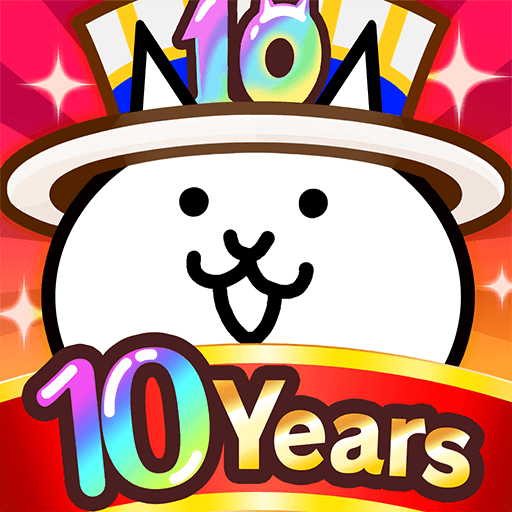Roll Roll: Dice Heroes is a Casual game developed by 111%. BlueStacks app player is the best platform to play this Android game on your PC or Mac for an immersive gaming experience.
Ready to merge and roll your way to victory? Then get ready to play Random Dice: RollRoll, the exciting auto battler game where luck is on your side!
In this game, you’ll strategically place and merge your Dians to create a powerful army. But be careful, because your opponents are doing the same thing! It’s up to you to predict their moves and come out on top.
With over 30 different Dians to collect, you can create unexpected moves and claim victory. But it’s not just about the Dians – choose wisely from over 40 types of Dice Cards to create your own synergy and achieve the perfect victory.
And don’t forget about the Dice Roller! Collect Dice Tokens and test your luck to obtain Legendary Dians. It’s all about the element of surprise in Random Dice: RollRoll.
The best way you can experience the awesomeness in Randomdice is on your PC with BlueStacks. With countless features that boost your gaming experience, including advanced keymapping and UHD 2160p graphical support, you’ll have a blast merging your way to victory.
Download Roll Roll: Dice Heroes on PC with BlueStacks and battle your way to the top.