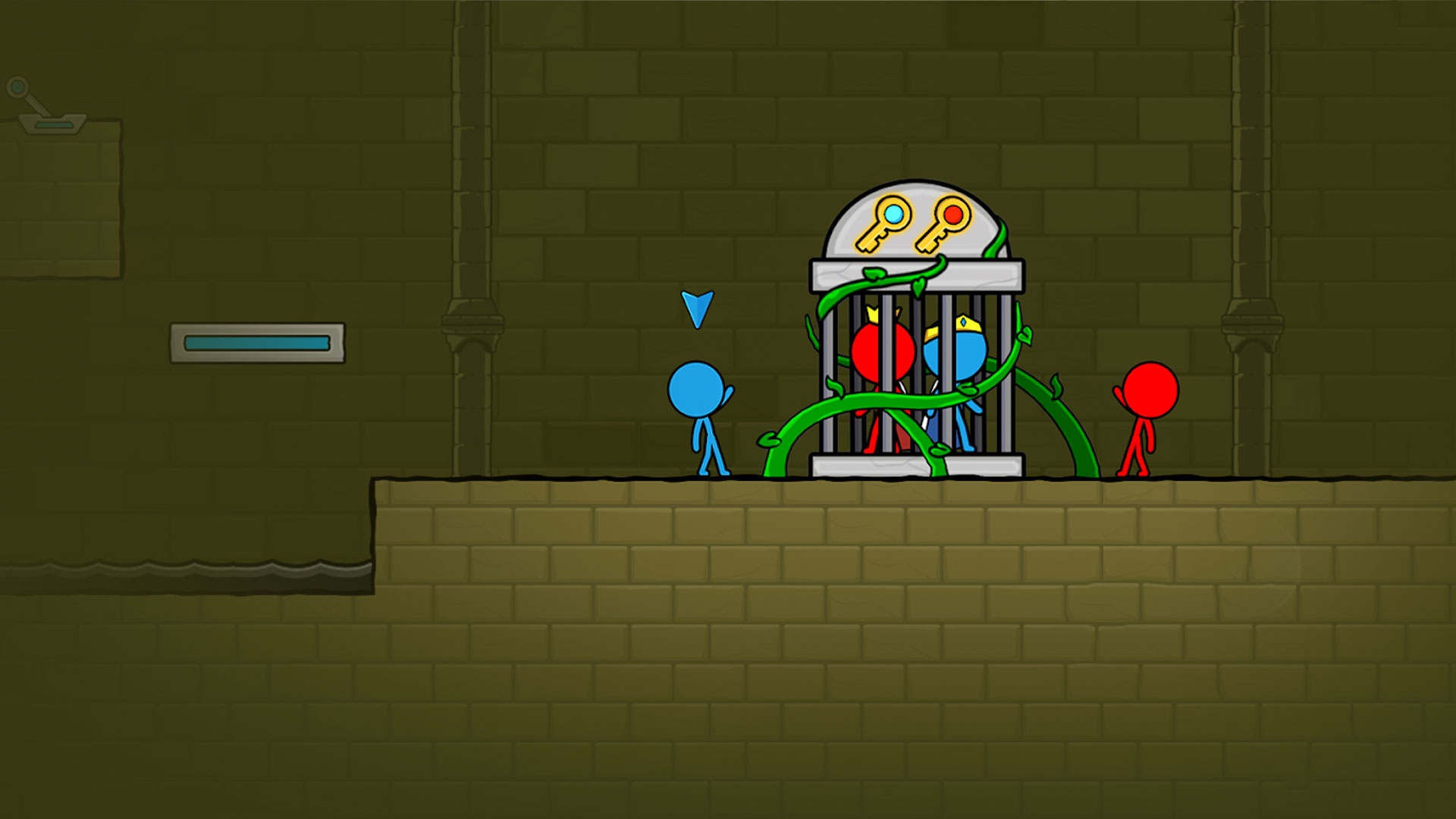Red and Blue Stickman : Animation Parkour is a Casual game developed by WEWIN. BlueStacks app player is the best platform to play this Android game on your PC or Mac for an immersive gaming experience.
The next chapter in the chronicles of Red Lava Boy and Water Blue Girl is here. This time, they’re exploring the treasure-filled ruins of the Forest Temple Maze. You’ll have to control both characters at this same time in this exciting puzzle platformer for Android. Can you solve puzzles, activate buttons, hop from platform to platform, and dodge the deadly traps?
Red and Blue Stickman : Animation Parkour is all about teamwork — between the left and right sides of your brain! Red Lava Boy has the power to control fire and Water Blue Girl has awesome aquatic abilities. Use all the tools at your disposal and every bit of your creative problem-solving abilities to help this plucky duo navigate the treacherous Temple, collect the keys and treasures, and get back home safe and sound!
Explore dozens of fun and challenging maps, with new levels being added constantly. Enjoy simple but addictive two-person teamwork gameplay where you have to control two characters at the same time! Avoid arrows and obstacles and use your abilities to solve puzzles when you play Red and Blue Stickman : Animation Parkour on PC with BlueStacks.