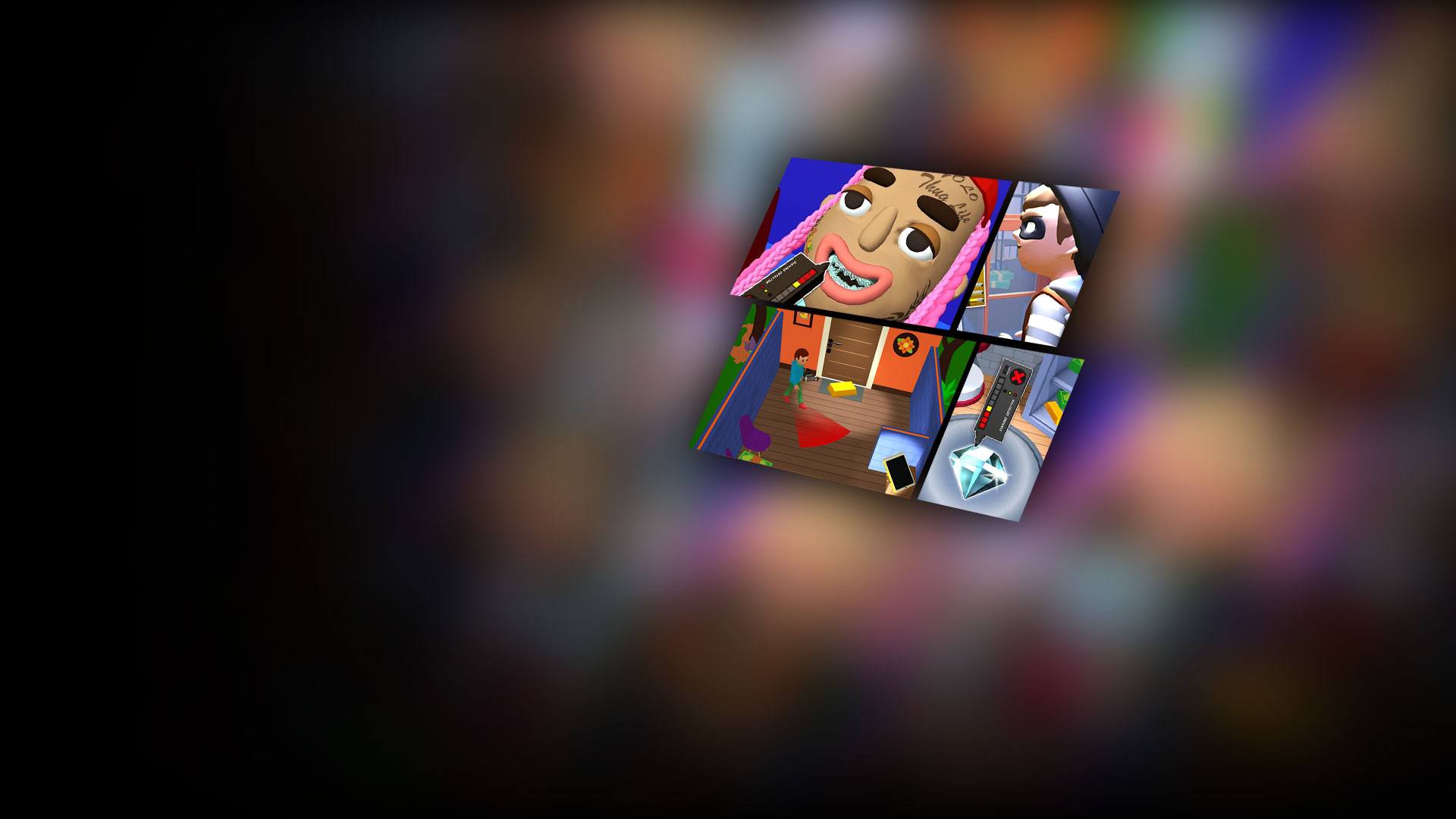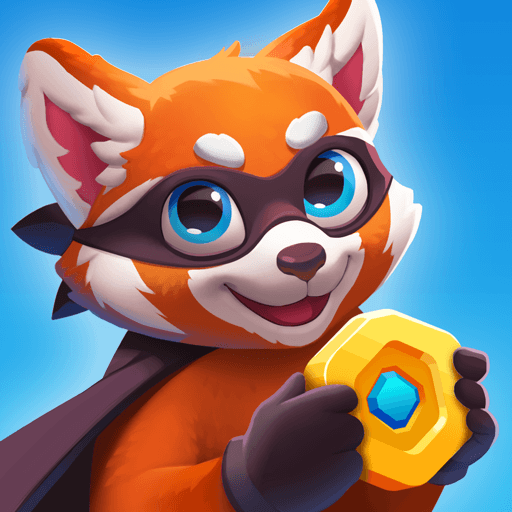Rob Master 3D is a Casual game developed by Alictus. BlueStacks app player is the best platform to play this Android game on your PC or Mac for an immersive gaming experience.
Bored of your average, normal life? Live in the fast lane and experience the thrill and danger of a life of a crime when you play Rob Master 3D on PC with BlueStacks.
Sneak into homes, offices, schools, and private properties in search of precious, valuable items that you can sell for a quick buck! Of course, you can’t just stroll into a shop and walk out with all their diamonds — you’ve got to be sneaky. Pick locks, avoid security, and make your way to where all the good stuff is stashed.
Think that diamond looks fancy? You’d better make sure it’s real before you knick it! Bring along your handy diamond tester and watch the bar go up. If it’s green that means it’s the real deal — pocket it and be on your way. If the tester stays in the red, you’ve been fooled!
Tap into your inner thief and get rich quick — by any means necessary! — when you play Rob Master 3D on PC with BlueStacks.